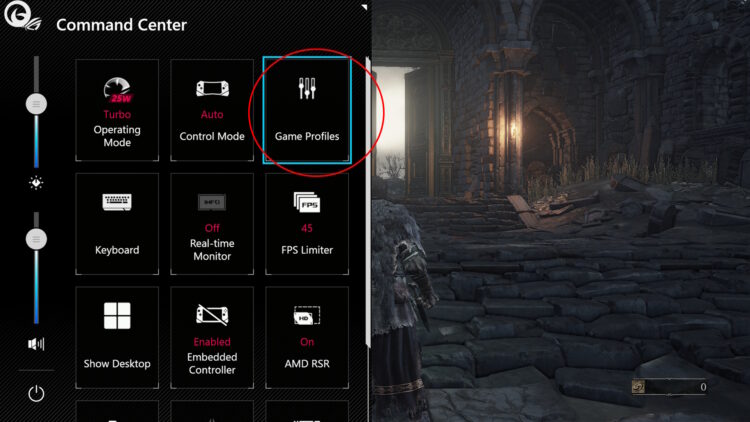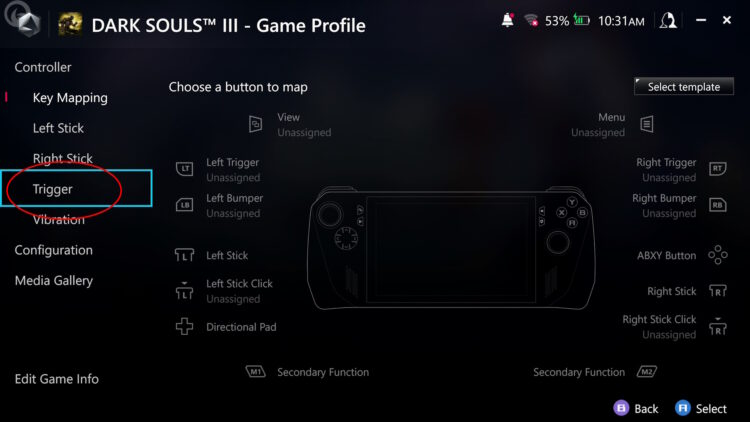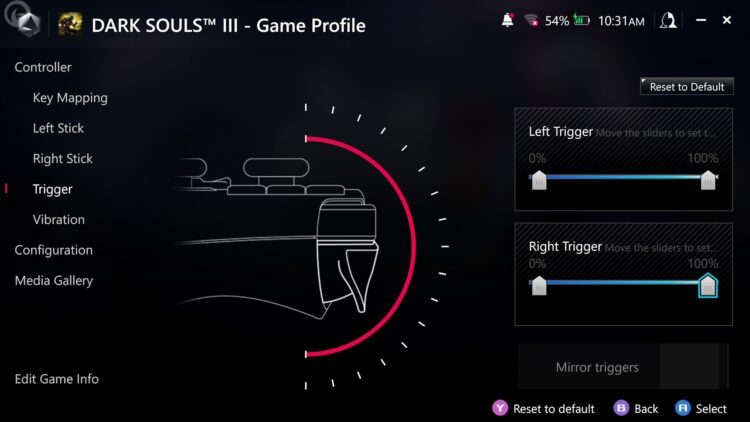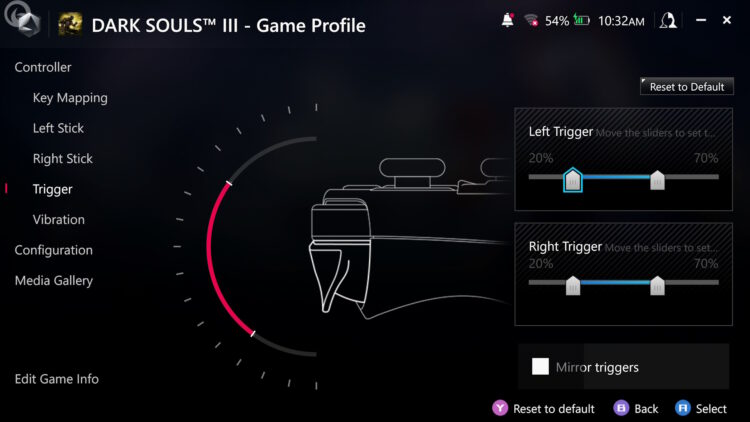While I enjoy my Asus ROG Ally, it’s been one issue after another, which I’m going to chalk up to it being a new device and the growing pains associated with it. This time around, I’m going to address an issue I’ve noticed with the triggers and how to get correct it. As for what’s happening, it would seem that the default sensitivity or travel is just too much, and it isn’t triggering (pun intended) the triggers, so they simply don’t work.
So, let’s get the triggers fixed so you can get to gaming.
What exactly is happening with the triggers
Well, it started when I fired up both Dark Souls 3 and Elden Ring (two of my favorite games, but you already knew that) and a few other titles, and I realized that while I could use my bumpers just fine, the triggers were a different story. I had to physically manhandle them to get them to work. Looking at the triggers, I realized that there was an issue with them traveling all the way down, but there was no way I was going to up the ROG Ally and start messing around with it. I didn’t want to void my warranty, that’s for sure.
Thankfully, the device does have the ability to address issues like Dead Zone and, in this case, the Triggers with Game Profiles.
How to fix the triggers not responding in games
As I mentioned, you can fix this issue in the Game Profiles, which is located in the command center. So, let’s talk about how to address them. That said, do not head to the Game Profiles UNTIL you have fired up a game. Otherwise, whatever you do will be pointless, or at least it will be with the current firmware 317 and 319.
For this instance, I started Dark Souls 3 and realized that my triggers were basically unusable. Unless I used an ungodly amount of force that could have permanently damaged the device, and even then, my attacks were hit-and-miss. Which isn’t good for gaming. So I decided to figure out what was happening and how to address it.
To do this, with my game opened, I headed to the Game Profile, which is located in the Command Center.
With that opened, head to the Trigger section.
It’s here that you can configure the travel and sensitivity of the triggers. This is what it looked like at default. Yours will look the same, regardless of the game.
After playing around with travel, this is what I’ve come up with that enables me to use my triggers in the game, and it’s so much better. This is very much a hit-and-miss process, so what works for me may not work for you. Experiment and find what works best for you.
Keep in mind that this will need to be done to every game that you are either having trigger issues with or that you want to adjust the sensitivity with.
I hope his guide helps you out. And if you’re looking for a case that’s better than that junk that Asus is selling, maybe give this video a try.