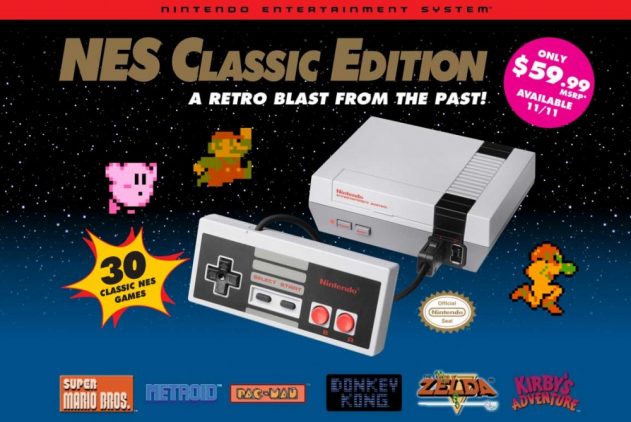It’s undeniable how popular the NES Classic Edition is. It’s constantly sold out in stores, and Nintendo is struggling to get them into the hands of consumers (hope that doesn’t happen with Switch!). But those who do have it are happy. But…there are restrictions.
First is the controller length that everyone agrees is a problem. The other though is that Nintendo says you can only have 30 games on the system, and you can’t add any more. Well….hackers say otherwise.
Specifically, hacker MadMonkey, who has used the Haxchi2 along with RetroArch to make it so the NES Classic Edition can now play SNES games, Sega Genesis games, AND Game Boy games, as you can see in the video below.
https://youtu.be/Uj4_clJg_kA
Specifically, hacker MadMonkey, who has used the Haxchi2 along with RetroArch to make it so the NES Classic Edition can now play SNES games, Sega Genesis games, AND Game Boy games, as you can see in the video above.
Want to do it yourself? Here’s how from GBATemp.net
“It’s possible, and madmonkey’s release of RetroArch had shortcuts for NES, SNES and MegaDrive cores. You can write bash script that launches RetroArch with specific core and ROM file, and then just replace kachikachi (Exec=…) path in the .desktop file. It’s very easy to do, but considering that Haxchi2 currently overwrites .desktop file, it’s too much of a hassle.
That’s why I went with RetroArch GUI. So, if someone is still interested in RetroArch, I’ve made a new pack (and removed the previous one from my Google Drive). Now the game ID is a little more meaningful (CLV-H-RARCH), and all RetroArch files are in /games/[Game ID]/libretro instead of /games/[Game ID]/etc/libretro. Also I’ve added .desktop_temp file in the “game” folder and few lines to the init script that remove automatically generated .desktop file and replace it with the temp one.
This is basically a quick hack meant to bypass Haxchi2’s .desktop generation. Download:https://drive.google.com/open?id=0ByJabzdhjqvQdC1aZ19NTWgzY1k You can download other cores directly from LibRetro’s BuildBot How to use this:
1. Extract archive contents to Haxchi2 folder, agree to replace init file
2. Copy additional cores to games/CLV-H-RARCH/libretro/core (not necessary)
3. Copy ROMs to games/CLV-H-RARCH/libretro/roms
4. Open Haxchi2, enable RetroArch
5. If you need folders, clone and build Haxchi2 from GitHub, then make sure to enable “Settings -> “Pages/folders structure” -> “Custom – show Folders Manager every time”
6. Synchronize. Make sure to move RetroArch to the root folder if you enabled custom folders in the previous step.
7. That’s it.”