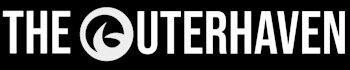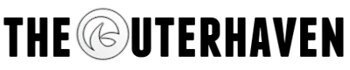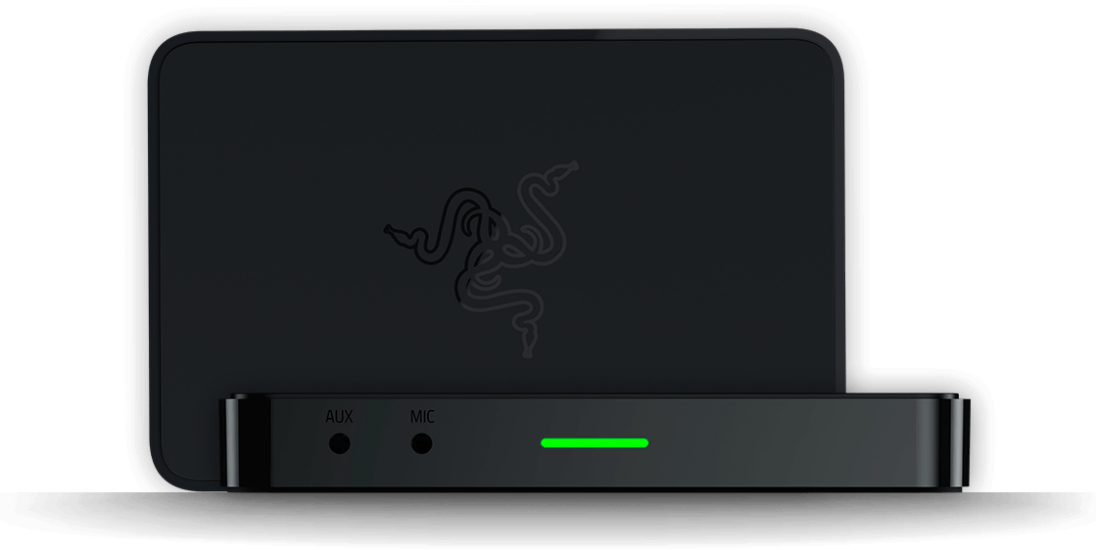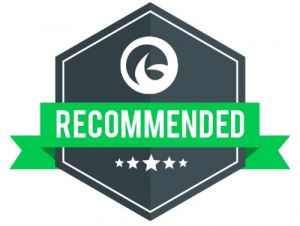Looking to pick up a game capture card to start recording video game footage? Or perhaps you want to give your streams a more professional look? Well, not to worry as we’ve picked several game cards and devices that we feel are the best game capture cards of 2018. Below you’ll find several cards that we’ve had actual hands-on experience with, both in 1080p and 4K. Lastly, this list is always changing. Older cards will be removed as newer ones are added to the market. We do the work so you don’t have to.
** Previously posted on April 1st, 2018 **
Keep in mind that while there is a handful of Capture Cards on the market right now, the times are changing a bit. previously the majority of capture cards have used the standard USB 2.0. However, there are several newer models on the market that now use USB 3.0 that are not backward compatible. In order to use those, you must either have a USB 3.0 connection on your PC or Laptop already or install a USB 3.0 card.
Now you may be asking yourself what are the advantages of using a USB 3.0 capture device over a USB 2.0 device. The answer to that is simple. With USB 2.0, you were presented with 2-3 seconds of delay while the signal is being sent from your console you were either recording or streaming form over to your PC or Laptop. With the newer USB 3.0 capture cards, the lag is much shorter and not as noticeable, which many companies are advertising as zero lag or lag-free pass-through. This allows you to look directly at the TV/monitor that is recording the stream, which you may also be used to chat with viewers in your stream.
In the terms of connectivity, there’s USB 2.0, USB 3.0 and PCIe cards on this list. Each has their pros and cons. For example, a PCIe card trumps USB in the terms of throughput, yet it isn’t portable. USB is portable, yet provides less throughput and has been known to drop signal under heavy stress. Finally, most USB capture devices don’t include onboard hardware encoding. We’ve tried to come up with a list that includes all the pros and cons, hopefully, which will allow you to ultimately decide on which device you end up choosing.
We’ve also added a new section for 4K capture devices as they are becoming more commonplace.
1080p Capture Devices
Elgato HD60 S

While the Elgato HD60 has been perhaps one of the most widely used devices for streaming, Elgato has refreshed everything that made it so good and added to it. With the HD60 S, gone is the USB 2 interface and instead has been replaced with the USB 3 interface. The advantages to this are now gamers are able to stream and record directly from their PC or Laptop, without ever looking at the TV or Monitor that their game console is connected to. Elgato has promised that the HD60 S has lag-free gaming, which is possible thanks to the upgraded USB 3 interface and from what I’ve seen from the device, their claims are spot on. I’ve watched footage that was recorded on a PC while being played on another monitor and there was literally no difference on what was seen on either screen.
Just like the HD60, the HD60 S also records and streams at 1080p@60 FPS. This device does not include an onboard h.264 hardware encoder, this means that your computer will handle the encoding tasks. This will need that your computer has at least an Intel Core i5 with 2Ghz or higher. Like most Elgato gaming capture devices, the HD60 also includes Elgato’s Game Capture software, which now only supports 64-bit OS’s such as Windows 7/8/8.1/10 and OS X 10.9 and above.
Elgato HD60 Pro
This one is in an odd place and I wasn’t sure if it should be added to the list. However as more and more gamers are turning to PCIe installed cards in addition to external capture devices, so it was a no-brainer that it made the cut. This the first PCIe card from Elgato and was created in response to gamers asking for a zero-lag solution from the company. Unlike the newer Elgato HD60 S, the HD60 Pro took advantage of an existing slot that most recent computers (5-10 years) already have access to. This is pretty much similar to the AVerMedia Live Gamer HD, however, unlike that card, the Elgato HD60 Pro does offer a 1080p@60FPS recorded footage.
However since this is a PCIe card, there is a downside. Unless you like removing and reinstalling your card every time you want to stream or record in different locations, this means the card stays in one place. Unlike the other cards on this list which are external solutions, meaning they are also portable, you lose that advantage. That said you gain a maximum of 60 Mbps bitrate for recording, 20 Mbps more than any external solution.
Like most Elgato gaming capture devices, the HD60 also includes Elgato’s Game Capture software, which now only supports 64-bit OS’s such as Windows 7/8/8.1/10 and OS X 10.9 and above.
Avermedia Live Gamer Extreme (GC551)
** Replaces the Live Gamer Extreme (GC550) **

Yet another USB 3.0 powered capture device, you can also expect to have a zero-lag experience with this device. What’s also nice is that it includes two 3.5mm audio inputs on the front, which is useful to mix voice inputs or sounds from a soundboard into the recorded audio. This is also pretty handy if you wanted to have to people adding game commentary at the same time and didn’t want to share a microphone.
Based off the previous GC550, the updated GC551 features everything the original had. Plus adds 4K passthrough, which is helpful as many people have upgraded to consoles such as the PlayStation 4 Pro and Xbox One X. Both of which output a 4K signal that the previous card could not support.
Also included is AVerMedia’s RECentral, which allows you to either stream or record. Here you’re able to change multiple options such as video source, video format, resolution, video and audio bitrate, and several other options. It’s pretty robust and has several features that put it on par with Elgato’s Game Capture software and in some instances it one-ups it. It also lets you stream to multiple services such as Twitch, Youtube, Ustream, as well as any other RMTP services.
AverMedia Live Gamer Portable 2
The updated Live Gamer Portable one-ups the original in so many ways. Not only does it still keep the ability to record footage without needing a PC or Laptop. It also supports both H.264 and MJEPG, which in some ways is superior to H.264. It also supports usage with Avermedia’s updated RECentral 3 recording and streaming suite of software. Sadly, this is still a USB 2.0 device, so it doesn’t feature any ultra-low latency abilities. Still, this device is still recommended as you can take this on the go and record video while at events, thanks to the “Hot Button” and pass-through ports.
This is my goto device when I’m out on the road and covering events. Having the ability to record direct footage and off-load it later is a godsend. At the time of this article, the AVerMedia Live Gamer Extreme can be found at Amazon for $146.63 Normally it retails for $200 and up
Razer Ripsaw
We reviewed this device here and scored it a 4.5/5!
The first gaming capture device from Razer, though it isn’t the first time we’ve seen this device. As it would seem, the Razer Ripsaw is packing the very same internals as the AVerMedia Live Gamer Extreme which is #4 on our list. This was mentioned by several various people on Reddit as well as a popular gaming forum, however, this is the first time images were taken to show this off.
Thanks to the efforts of Reddit user “imawesome_yournot“, we can see the internals of the Razer Ripsaw match up with the AVerMedia Live Gamer Extreme, as seen here. That’s not to say that you shouldn’t pick up the Razer Ripsaw, especially since this is basically the same thing as the AVerMedia Live Gamer Extreme. It works well per our resident Aussie Gamer, Karl Smart, who is currently putting the Razer Ripsaw through the paces. Expect a review on this soon.
The only downside is that it will not work with AVerMedia’s recording software, so you’ll have to stick to either OBS or Xsplit for recording duties. That said, if you’re ever in a place to decide between this and the AVerMedia Live Gamer Extreme, get the one that’s cheaper at the moment. Unless you really want to make and sport your own custom covers, as this is the only difference between the two devices. Other than that, 1080p@60 FPS recording and streaming for this device.
However since this device does not include an onboard h.264 hardware encoder, this means that your computer will handle the encoding tasks. This will need that your computer has at least an Intel Core i5 with 2Ghz or higher. Be sure to check out our review of the Ripsaw Razer here.
4K Capture Devices
Before we got into this, when we original posted this guide, 4K consumer-grade capture cards weren’t all the rage. Since then, we’ve seen several promising 4K capture cards released into the wild. 4K gaming and capturing the footage is on the rise – just keep in mind it requires a hefty PC to keep up with.
Elgato 4K60 Pro
 Check out our review of the Elgato 4K60 Pro here. We rated it a 4.5/. Highly recommended!
Check out our review of the Elgato 4K60 Pro here. We rated it a 4.5/. Highly recommended!
With 4K quickly becoming commonplace when it comes to recording video game footage, Elgato released their first 4K recording device. The 4K60 Pro is not only the first 4K capture device for gamers but also one of the cheaper ones. Able to record at a brisk 60fps at 4K, 1440p, 1080p and 720p, the 4K60 Pro can do it all. I’ve used one ever since they first released and the experience keeps getting better and better. Elgato also released an application, the 4K Capture Utility, that provides multiple recording options, direct MP4 encoding and better way to organize your videos. The downside is that doesn’t support flashback recording, nor can you stream with it. You’ll still be able to use OBS, XSPlit and even Elgato’s game capture software for those options.
The 4K60 Pro also requires some hefty PC requirements, so keep that in mind. This is due to the number of pixels it has to capture, as 2160p is 4x as much as 1080p. The device also does not include any onboard h.264 encoding, that job is handled by either your CPU or GPU. Elgato recommends an Intel i7, AMD Ryzen 7 or higher. Though I’ve seen reports of people using the device with lower hardware specs.
I’ve replaced my HD60 Pro with the 4K60 Pro and couldn’t be happier. With it, I’m able to record 4K content from not only the PS4 Pro and Xbox One X, but also my 4K enabled PC.
AVerMedia Live Gamer 4K (GC573)
Since we first released our capture card guide, AVerMedia has been busy and has released several new capture cards. Of which the Live Gamer 4K (GC 573) has been the latest 4K capture card that I’ve acquired. Just like the Elgato 4K 60 Pro, this card is able to record 4K, 1440p and 1080p content. However, this card is packing a few new tricks. Such as being able to encode at H.264 and H.265 and support for monitors up to 240 Hz. The biggest feature here is that it supports HDR recording, as well as offering passthrough. Just connect your 4K signal and away you go. It’s been a godsend for my 4K captures.
Included with the card is AVerMedia’s RECentral software, which let’s you record and stream. It’s not perfect, but it gets the job done. AVerMedia has also been putting out updated versions and I’ve been using the released beta which has improved performance. That said, the card also works with other capture software, such as OBS, XSPlit and several others. As price is concerned, this is the cheapest PCIe card I’ve seen on the market. Retailing between $280-$300, this card has been on sale for as low as $250. Since owning the card, I have been happy with the experience. I haven’t encountered any errors such as encoding issues, blank/black screens or random shut offs. Which is something that I can’t say about the competition.
Another nice touch is that the card features an RGB option. Now, I’m not normally one who enjoys RGB, however, the subtle glow in my PC isn’t that bad. Not sure why a capture card needs this, but it’s there none the less.
The GC573 is my recommended PCIe 4K capture card if you’re in the market for one.
That’s it, folks
So that’s our list of what’s now available capture or stream for anyone looking to push videos to YouTube, Twitch or whatever service you use. And as always, we’re open to suggestions and comments, especially if you have experience with any of the devices we recommended above, so feel free to leave some in the comments below.