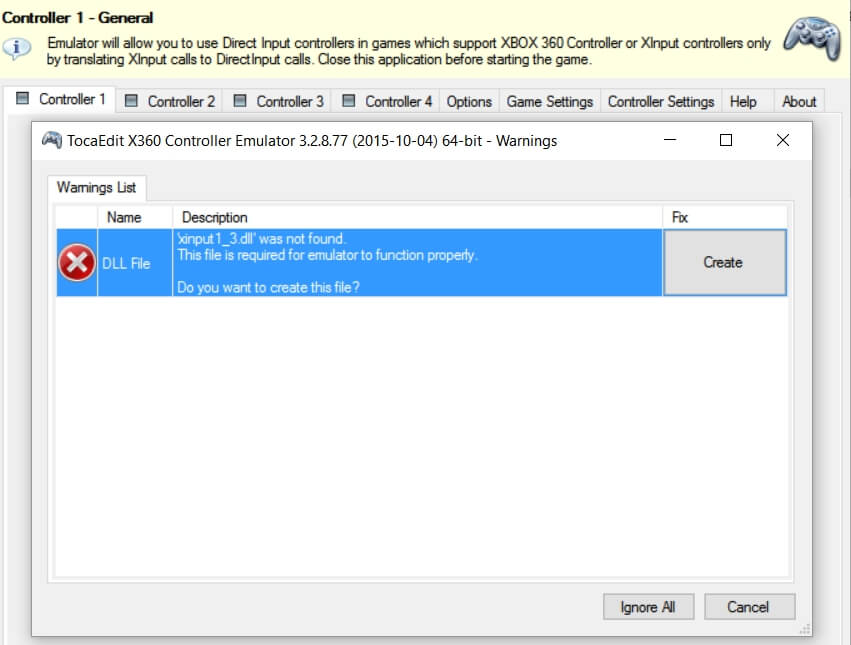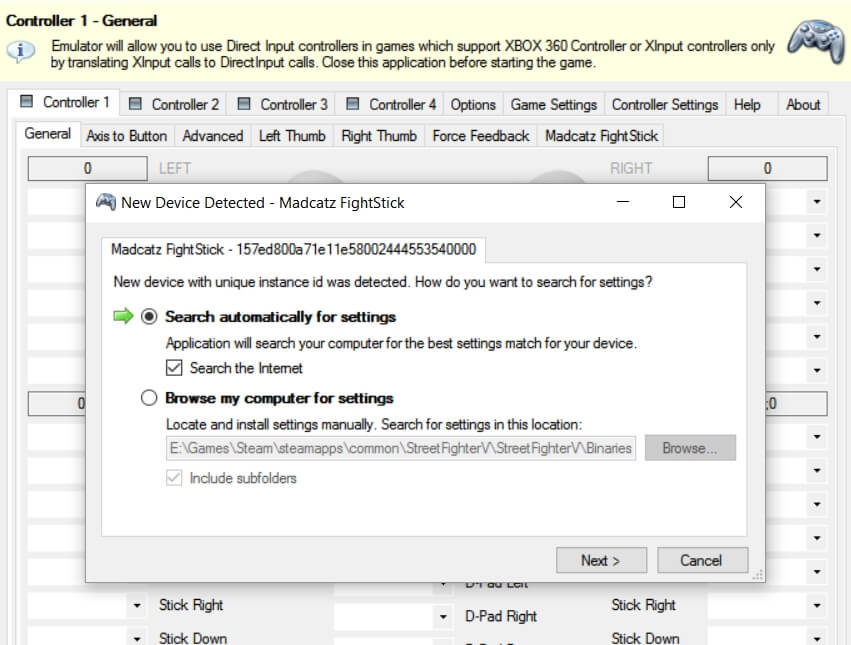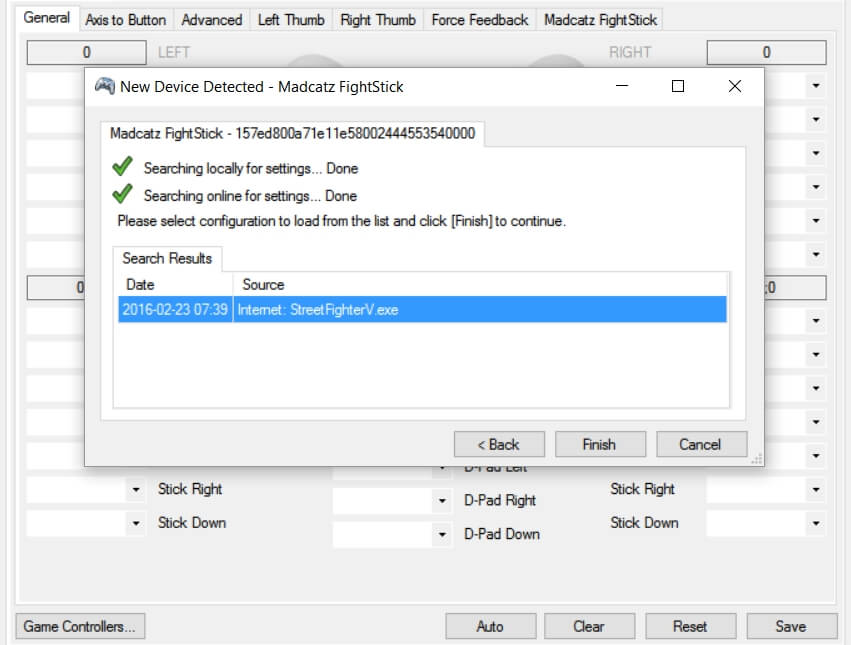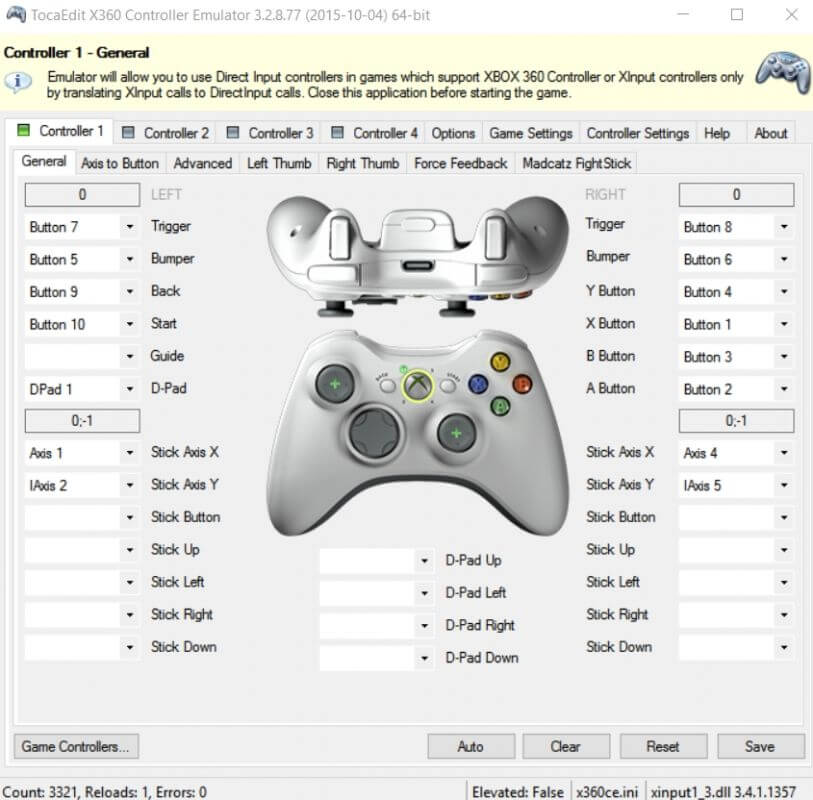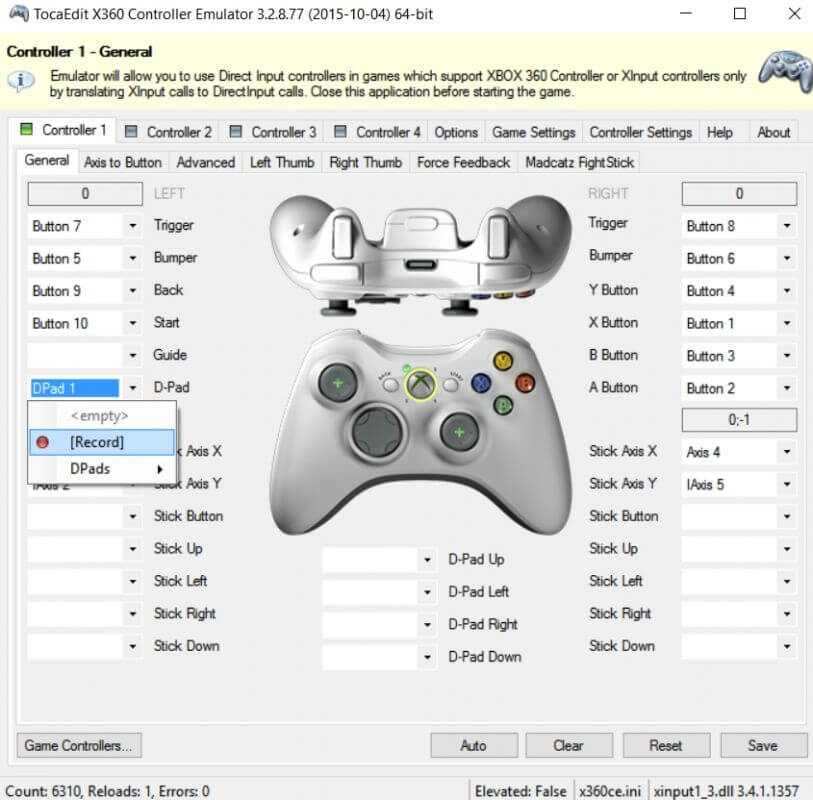Street Fighter V was finally released onto the PlayStation 4 and PC, however there ‘s a bit of an issue and we’re not just talking about the lack content. IN fact, the most notable issue is the lack of support of most if not all D-input controllers and fight sticks from multiple companies. But fear not, as there’s a work around for this and we’re going to show you how to do this.
That said, keep in mind that it doesn’t work for every controller and joystick, so you may want to check out our list to see what is compatible, so you don’t waste your time
1. Alright, let’s get started. First and foremost you’re going to want to download X360CE, which is a Xbox 360 controller emulator. This will allow your controller or stick to function correctly in Street Fighter V. To make it easier, we’ve provided the most recent releases for Windows below. If you want to access the downloads directly, head over to https://github.com/x360ce/x360ce.
*Disclaimer* Street Fighter V is a 64-bit title and can only be ran on a 64-bit Windows OS, so that means you can only run it on Windows 7, Windows 8/8.1 and Windows 10, so be sure to download the 64-bit version of X360CE.
32-bit Download for Windows – here
64-bit Download for Windows – here
2. Once it has downloaded, extract the file to your Street Fighter V directly, which unless you made some drastic changes, should be found at “Steam\steamapps\common\StreetFighterV\StreetFighterV\Binaries\Win64“. It should look like this.
3. Now this is important, so pay attention. In order for this to work, you need to connect the controller you are setting up. This must be done first or you’ll have to start over again. Once the controller is plugged in, navigate to where you extracted the file and click on it to start it.
Once opened, you will be prompted to create a Xinput 1_3.dll file. Click “Create” to continue.
4. Next the X360CE application will connect to your controller and identify it. It will then ask if you want to check the internet for an existing configuration file or if you want to setup it up manually. For this step, choice to “Search automatically for settings” and click “next”.
5. Afterwards X360CE will locate a configuration file and apply the settings for you, as well as mapping it to your game (Street Fighter V) by placing an ini file into the directory. Click “Finish” to close it out.
6. The finished result will be your controller is now ready to be used in Street Fighter V. The configuration you see on the screen will be how the controller is now being emulated as an Xbox 360 controller, and you can test out the d-pad / analog as well as button presses. Any movement you do will be presented on the on-screen Xbox 360 controller. At this point you can either click save and close out the application or change your button assignments.
7. If you do wish to change the assignments, all you have to do is click on a preset assignment and change it to record. Once it is recording, simply click the button or direction you want to the new assignment to be. Continue this until you’ve mapped it out how you want it.
8. At this point you can close out the application. You won’t have to open it again unless you need to do this on another PC or if you want to emulate another controller or stick. Now, go load up Street Fighter V, with your controller or stick and kick some butt or get bodied. Hey, we didn’t say you’d do any better, we just got your controller working for you.
Have fun!