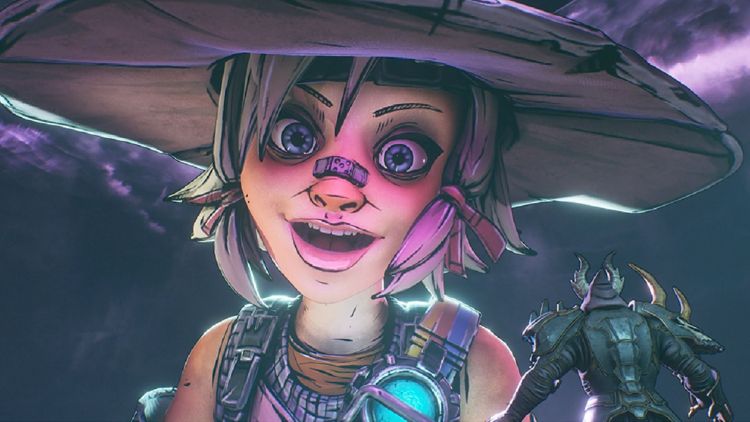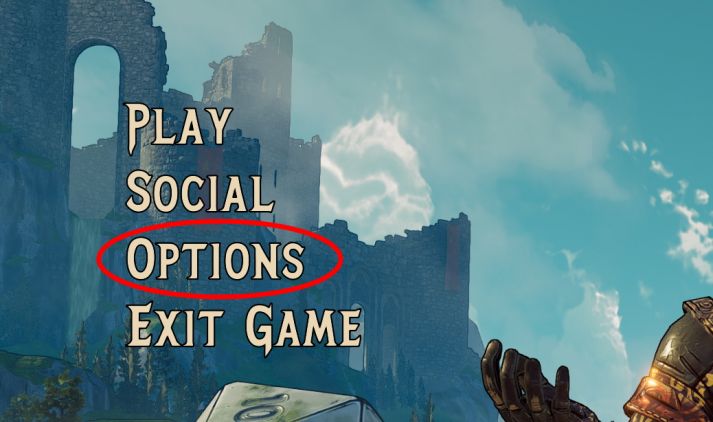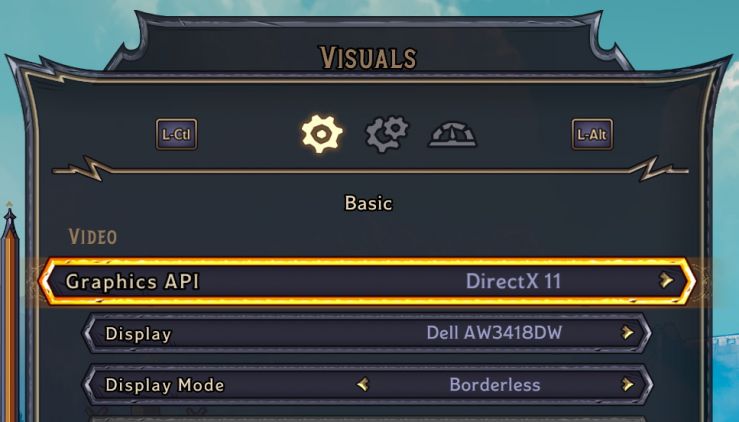For those who’ve picked up and have played Tina Tiny’s Wonderlands for the PC, you may have noticed that while it’s a fantastic title. It’s also prone to crashing to the desktop. Which is hardly the sort of thing you want to experience when you’re playing Bunkers & Badasses.
Thankfully, I’ve noticed that if you make one specific setting change, you can stop the crashing. I say possibly because everyone’s PC setup is different. However, when I made this change, I went from seeing 2-3 crashes to zero. It’s a good bet that this will help you as well.
Now, I do realize there are several guides out there telling people to change other things in Windows. And to be perfectly honest, if you’re making those changes then you’re likely having issues in other games. I won’t do randomly changing things such as
How to stop crashing in Tiny Tina’s Wonderlands
If you own a GPU capable of utilizing DirectX 12, Microsoft’s graphics API, then Tiny Tina’s Wonderlands will default to this. Most of us won’t pay attention to that. However, it’s DirectX 12 that’s causing most issues with this game and others. So what we won’t do here is disable it and use DirectX 11 instead. Keep in mind, if your GPU doesn’t support DirectX 12, then that option won’t even be selected. So if you’re still crashing on a GPU that doesn’t support DirectX12, then this guide won’t help you.
To do this, you’ll need to fire up Tiny Tina’s Wonderlands and then head to the options screen.
Once there, select visuals – it will be the first option when you access the options screen. There, you’ll want to deselect DirectX 12 and select DirectX 11. That’s it.
The game will need to be restarted, but once it does, you should experience little to no more crashing in the game. That said, you may also want to make sure your video card drivers are up to date.
So, why change the game’s API? Without going into this too in-depth, let’s just leave it like this. DirectX11 is more mature, as it has been around longer. It doesn’t offer as much graphical performance as DirectX 12, but it isn’t as prone to causing as many issues. DirectX 12, on the other hand, has been built to work on more platforms, handle CPU utilization better, and does things at the bare metal level that DirectX 11 can’t. DirectX 12 is just doing more things and is more prone to issues as developers are getting used to incorporating it into their games.
Look for our review of Tiny Tina’s Wonderlands in the upcoming week. And while that’s not finished, I can safely say that we’re having a blast with this game. It’s the right amount of humor, gun gameplay, and well, it’s loads of fun.