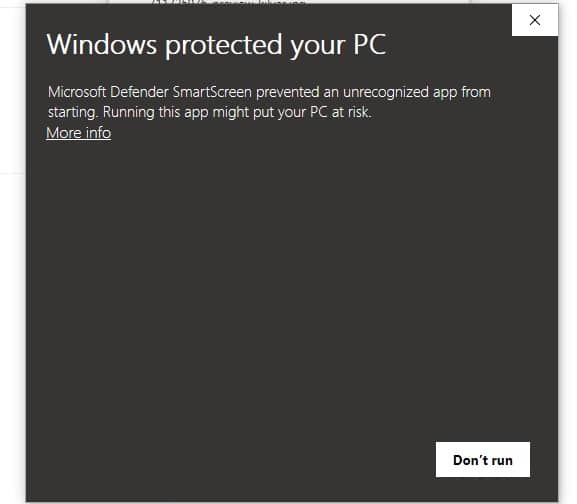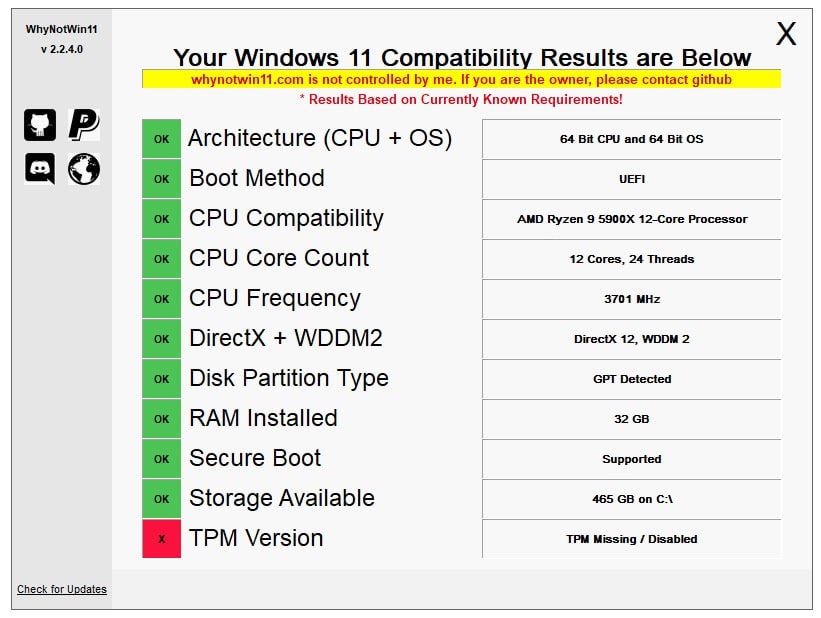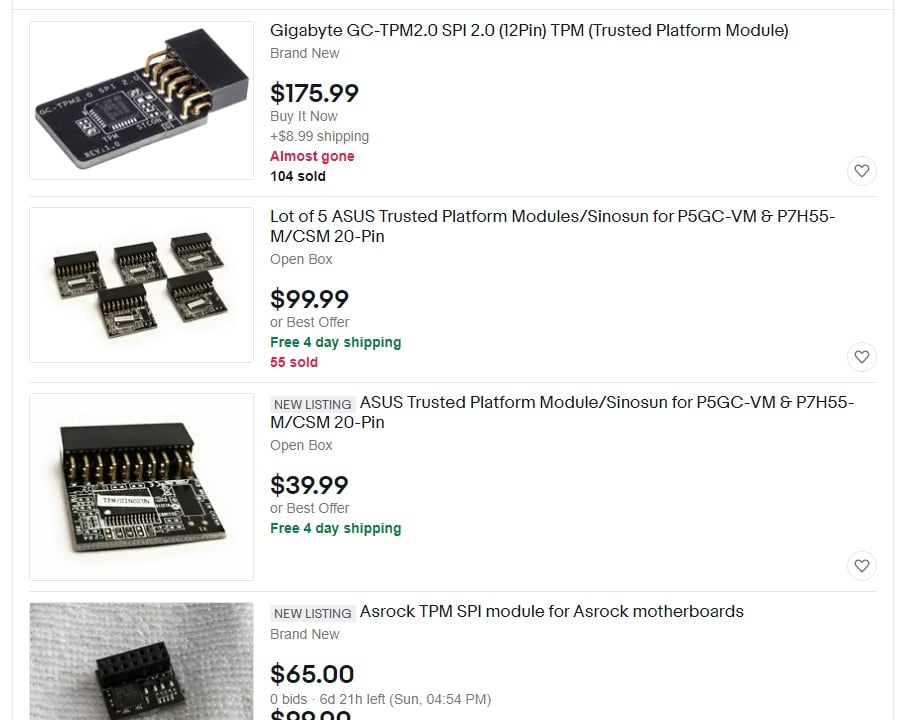I’m sure many of you have tried to install the leaked version of Windows 11 or are trying to find out if you can run the upcoming OS. Unfortunately, with the announcement of Windows 11 comes several issues that many of us haven’t considered. Things such as older processors and motherboards, disk partitions, and security requirements (Secure Boot and TPM) have suddenly become major obstacles that many of us will be subjected to.
But what if you don’t want to use TPM? The bad news is that not having TPM available is a hard stop for installing Windows 11. Thankfully, there are two tools available that can help you figure out if you’ll be able to run Windows 11.
Let’s check them out.
How can I check for TPM?
The first is Microsoft’s GetPCHealthCheckApp, which can be downloaded here. Once downloaded, you’ll need to run the application, and it will open up a health check on your PC. At the top will be a blue button that says “Check Now.” Clicking this will tell you what’s preventing you from being able to run Windows 11. While this app doesn’t provide a lot of detailed information, it does tell you the age of your PC and several other PC info bits.
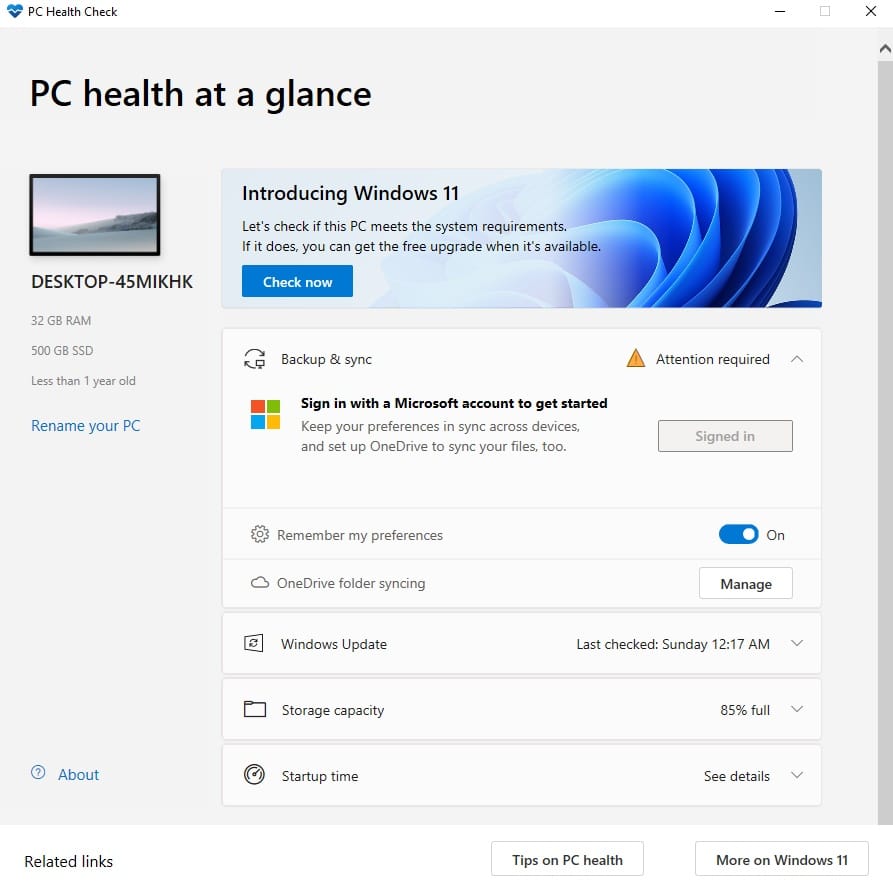
The second is a 3rd-party tool called WhyNot11, and I prefer this tool over Microsoft’s own offering. To download WhyNot11, you’ll have to download the app off of Github. You may also run into Windows not wanting to download the app because it assumes the app is not safe because it’s an executable. If you encounter this, tell Windows to keep the file, then select “Keep anyway.” Now, don’t blame Windows; it’s only trying to keep you safe.
Once downloaded, when you try to run the app, Windows will again try to stop you. This time with a “Windows protected your PC” screen. Click on “More info” and then “Run anyway” to continue.
With that all taken care of, now you can finally run WhyNot11, and you’ll see a detailed output. Here, you’ll see what part of your PC passes or fails when attempting to install Windows 11. In my case, as seen below, my PC doesn’t have TPM enabled. This would stop me from even being able to install Windows 11. A case that I’m sure several people are experiencing with the leak or will with the official version of Windows 11 being released.
Dang, you pesky TPM!
Check your motherboard manual.
If you have your motherboard’s manual handy, you can check it to see if you have a TPM header. If you do, you should be able to purchase a TPM module via your motherboard vendor or Amazon. However, thanks to Windows 11 TPM requirement, scalpers have started purchasing TPM modules and marking them up. Don’t you love that?
What is TPM?
Seeing how I failed the TPM test, and I know many of you will as well, we might as well explain what TPM is. TPM or Trusted Platform Module is usually a chip that’s embedded onto motherboards or a plugin module. This allows for Windows to take available of device encryption which was implemented for Windows 8.x, Windows 10, and the upcoming Windows 11. This was used in the past for BitLocker, but with Windows 11, it will be used for more, such as Biometric data and storing secret keys needed for decryption. So basically, a TPM helps keep your secure data, well, secure.
The downside to this is not every motherboard has the ability to use TPM. In fact, most motherboards don’t have a TPM chip and will need to either purchase a plugin (if the motherboard can use it). Or use a firmware-based TPM implementation called fTPM. If you’re using a Ryzen processor, chances are you’re already familiar with fTPM.
So why is TPM so important? With Windows 11, Microsoft called the operating system the most secure one for the company, ever. Security is a huge part of Windows 11, and things like Bitlocker and encryption that were optional in the past will not be a requirement. The downside is that if you don’t have a motherboard that can use TPM or fTPM, you’ll be forced to upgrade, or you won’t be able to upgrade to Windows 11.
My take on the situation
I completely understand why Microsoft requires TPM, especially in this day and age. However, forcing this upon users is not the way to go. They need to consider that many PC users, including us gamers, typically build their own PCs. We don’t get them from Dell or other vendors, so there aren’t any official builds to follow. This also means there are many PCs without TPM or processors that aren’t on the Windows 11 compatibility list — First-gen Ryzens aren’t on that list. We all know that following the initial rollout, Microsoft is going to EOL Windows 10. And unlike the EOL from Windows 7 or Windows 8 to Windows 10, you’ll be forced to spend money to get compatible hardware if you don’t have the hardware. This is a problem on two fronts: upgrading a PC that otherwise works fine and not having access to parts thanks to the current landscape of scarce PC parts.
Hopefully, Microsoft reconsiders TPM as a requirement. Otherwise, there will be a huge issue and backlash against the company. Something that Microsoft doesn’t need when rolling out a new flagship OS.
Hopefully, you found this information helpful and that you don’t encounter too many issues when attempting to install Windows 11. Also, be sure to check out our other article that talks about the PC gaming features of Windows 11.