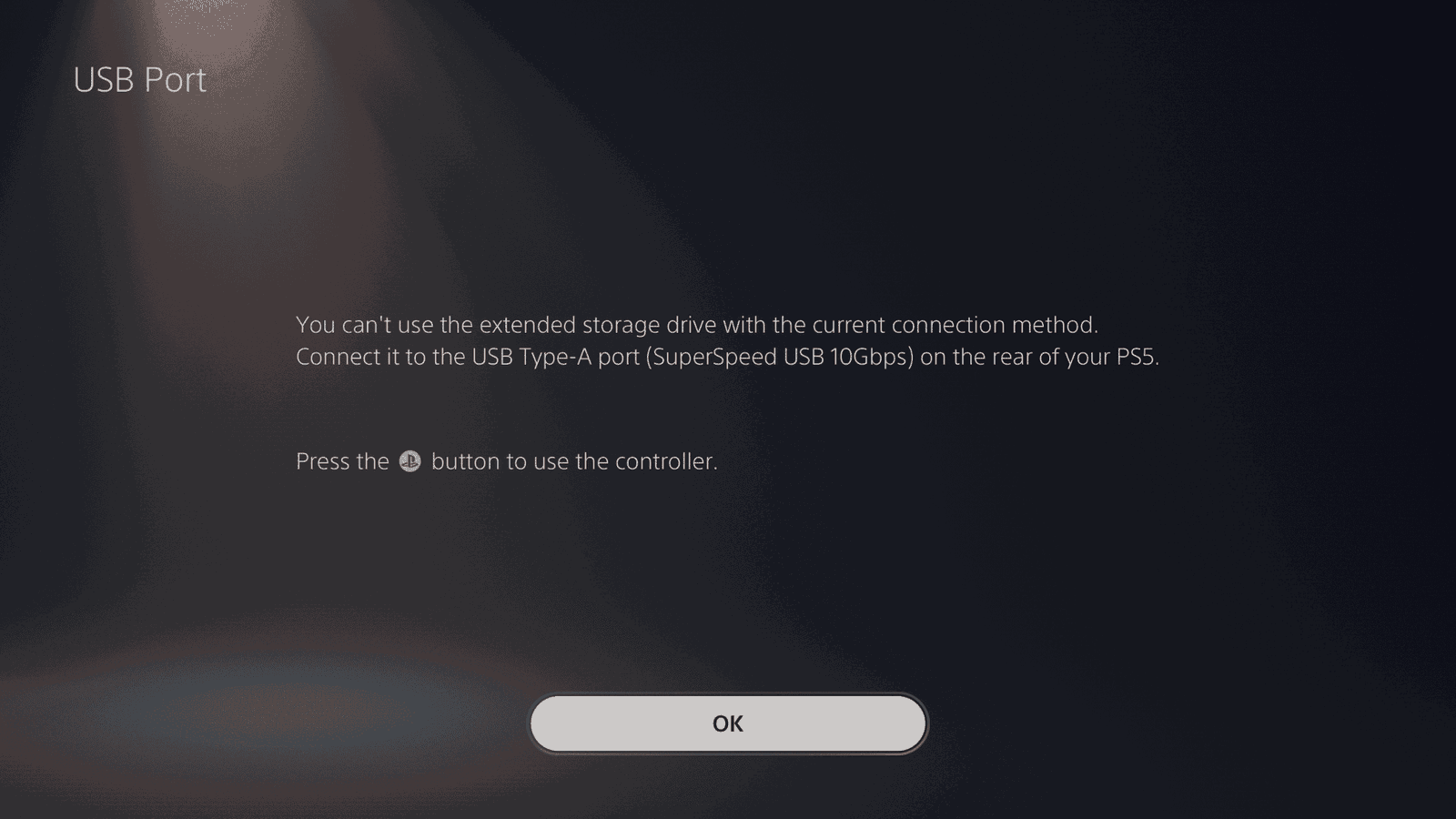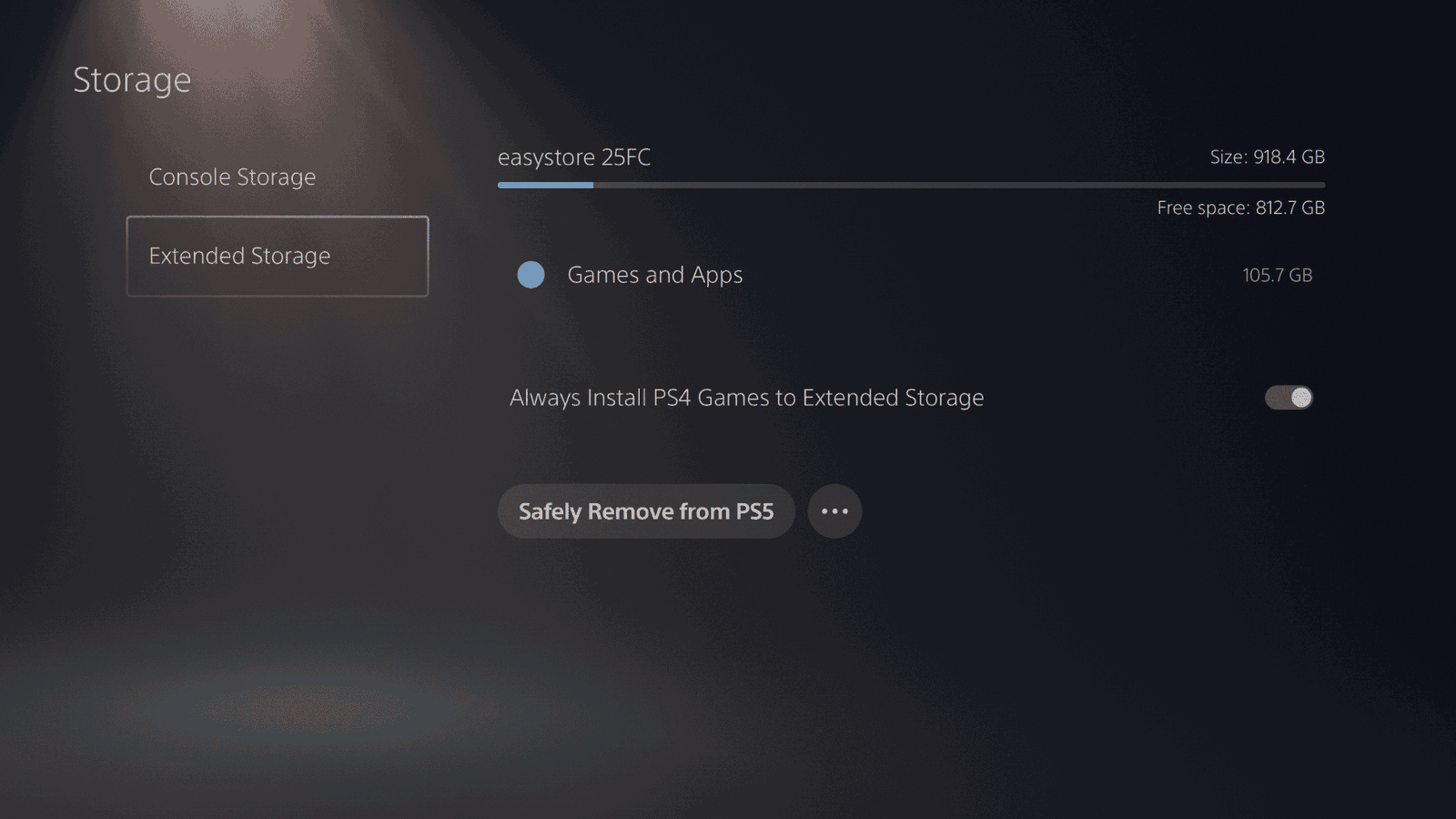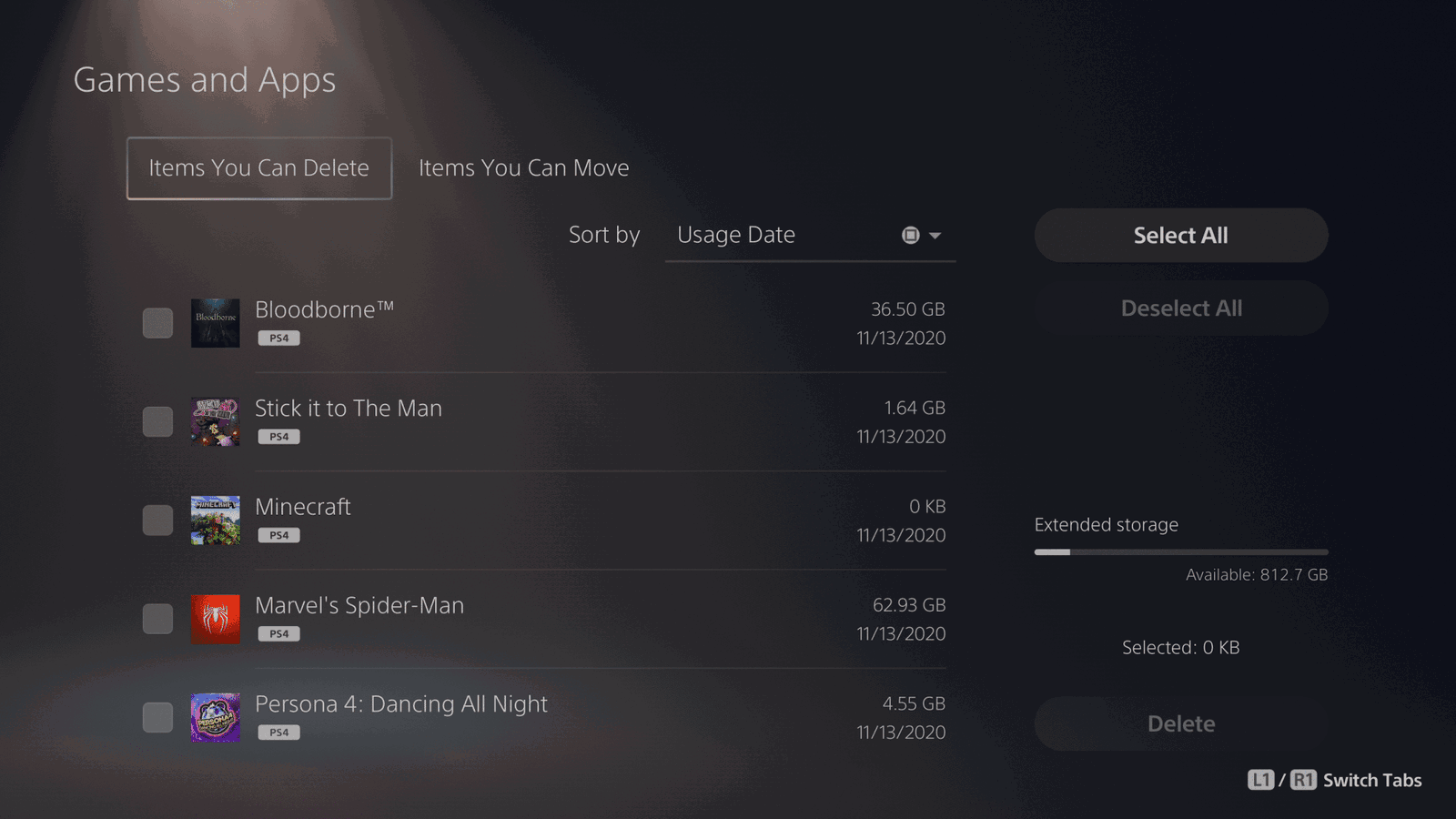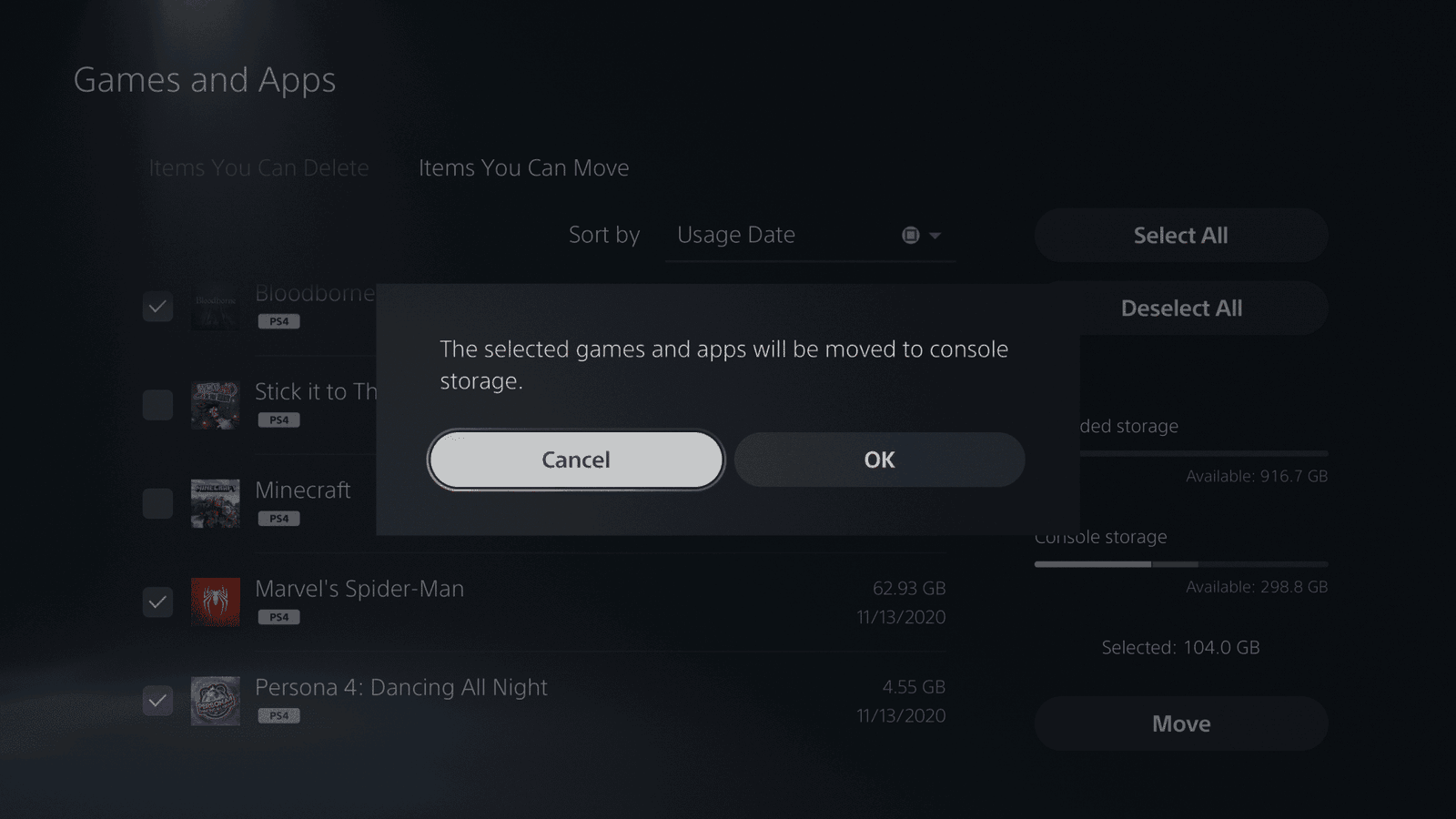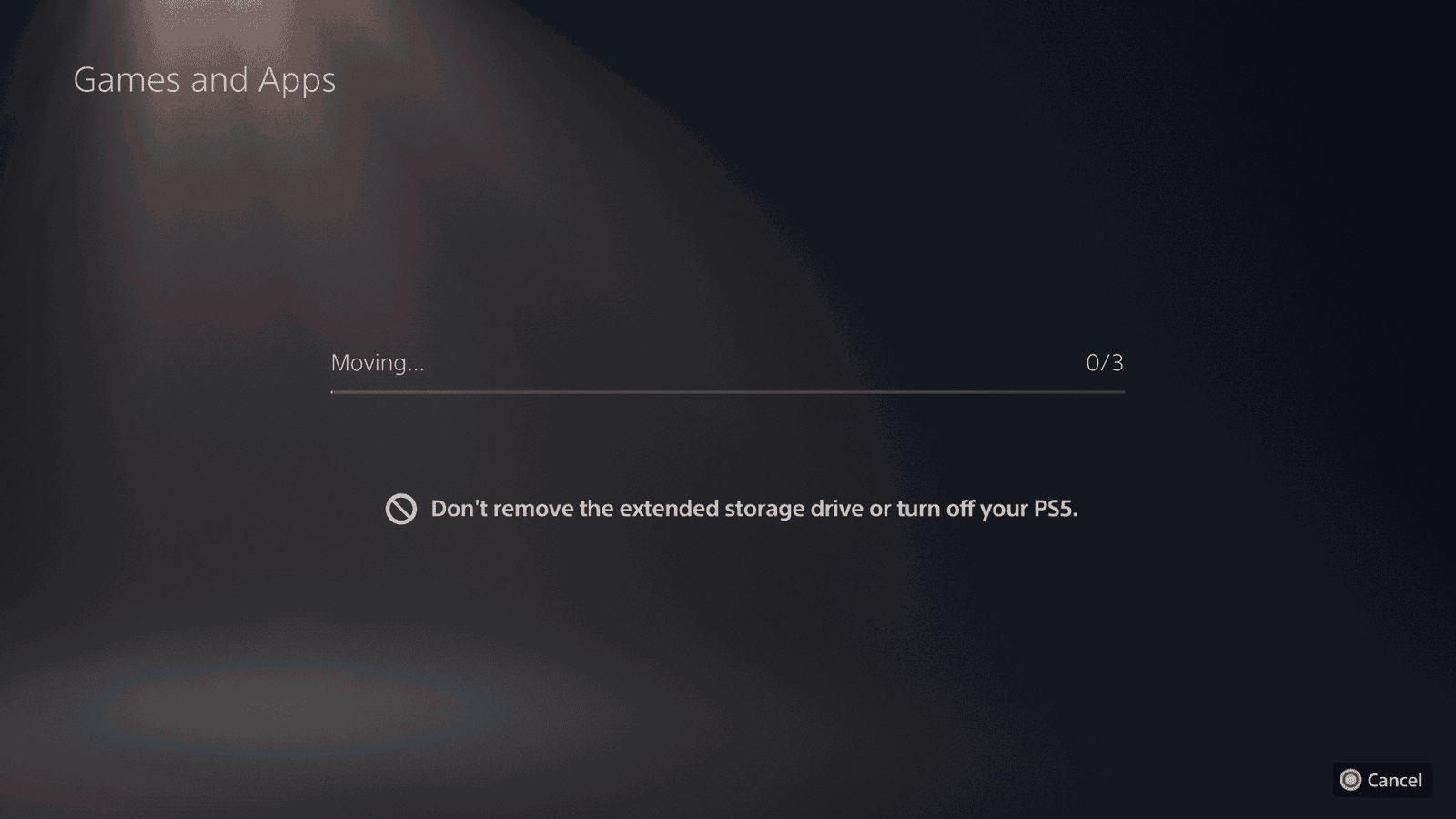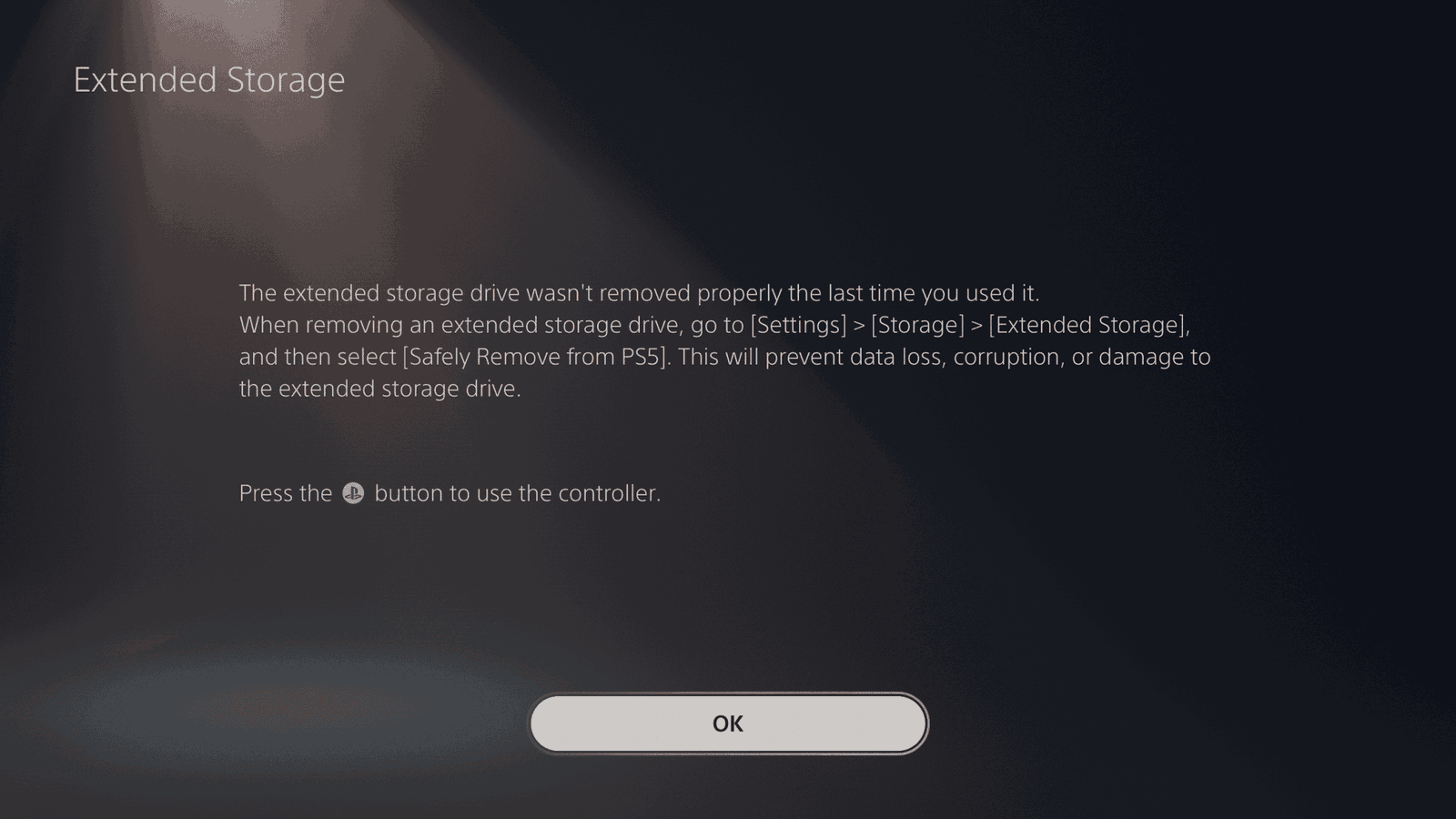In our previous guide, we detailed how to transfer your PlayStation 4 games to the PlayStation 5 using a network. In this guide, we’ll be going over how to transfer PS4 games over to the PS5, using an external drive that’s been configured for extended storage.
This guide assumes you’ll be using the external drive to transfer between the consoles. If you are planning on taking the external drive from the PS4 and attaching it to the PS5 PERMANENTLY, then there’s no need to follow this guide. This guide is for those who plan to transfer or copy the content to the PS5 but will still use the external drive on their PS4.
For this to work, you must already have the external drive connected to your PlayStation 4, have it configured for extended storage, and have already copied games over to it.
If you plan on using the same external drive from the PS4 on the PS5
If you want to take all your games from the PS4 and copy them to the PS5 while leaving the external drive attached, you don’t need to continue on this guide. Instead, all you’ll do is attach the drive from the PS4 to the PS5, with the games already installed. The PS5 will detect the drive, and you’ll be able to access those games. Be sure to select “Always Install PS4 Games to Extended Storage” under Settings -> Storage -> Extended Storage.
If you’re planning on moving the external drive back to the PS4, or you’ll need to transfer more items to the PS5, continue with this guide.
Transferring games from PS4 to PS5 using an external drive
Power on your PlayStation 5 and take the drive that you disconnected from your PlayStation 4, and connect it to the PlayStation 5. You’ll need to use a rear USB connection. Attempting to use the front connection will result in the PS5 informing you to use the rear connection. This is due to the front USB supporting only USB Type-C, while the rear USB ports support USB Type-A.
With the external drive connected to the rear of the PS5, proceed to Settings -> Storage -> Extended Storage.
Since the drive was already connected to the PS4, it will already have been formatted correctly, and the PS5 will display the name of the drive and how much space is free/used.
Highlight “Games and Apps,” then press X to continue.
You’ll see a screen that shows which apps and games are installed on the external storage. There will be two options at the top, so be sure to read them carefully. One shows the items you can remove under “Items You Can Delete,” while the other shows items you can transfer under “Items You Can Move”. Be sure to switch to “Items You Can Move”. Then select either all the items or specific ones you want to transfer to the PS5.
Once you’re ready to start the transfer, select “Move” and press X.
A message will appear telling you that the selected games and apps will be moved to the console. Highlight “Ok” and press X.
The process will start and you’ll see a progress bar. As you’re moving items from the external storage, which most likely is on a slower 5400 RPM hard drive, it will take some time.
Once the transfer completes, the PS5 will take you back to the item selection screen, where you can either select more items for transfer or exit out. You’ll notice that the items that were transferred will no longer show up on the extended storage.
If you need to transfer more games over to the PS5, be sure to detach the storage once completed properly. To do this, head to Settings -> Storage -> Extended Storage and select “Safely Remove from PS5”. The external drive will be detached from the PS5’s OS, and you can detach it from the console.
If you do not do this and reconnect the drive again, you’ll encounter the following error.
If you want to transfer your items from the PS4 to the PS5 over the network, be sure to check out our guide here.