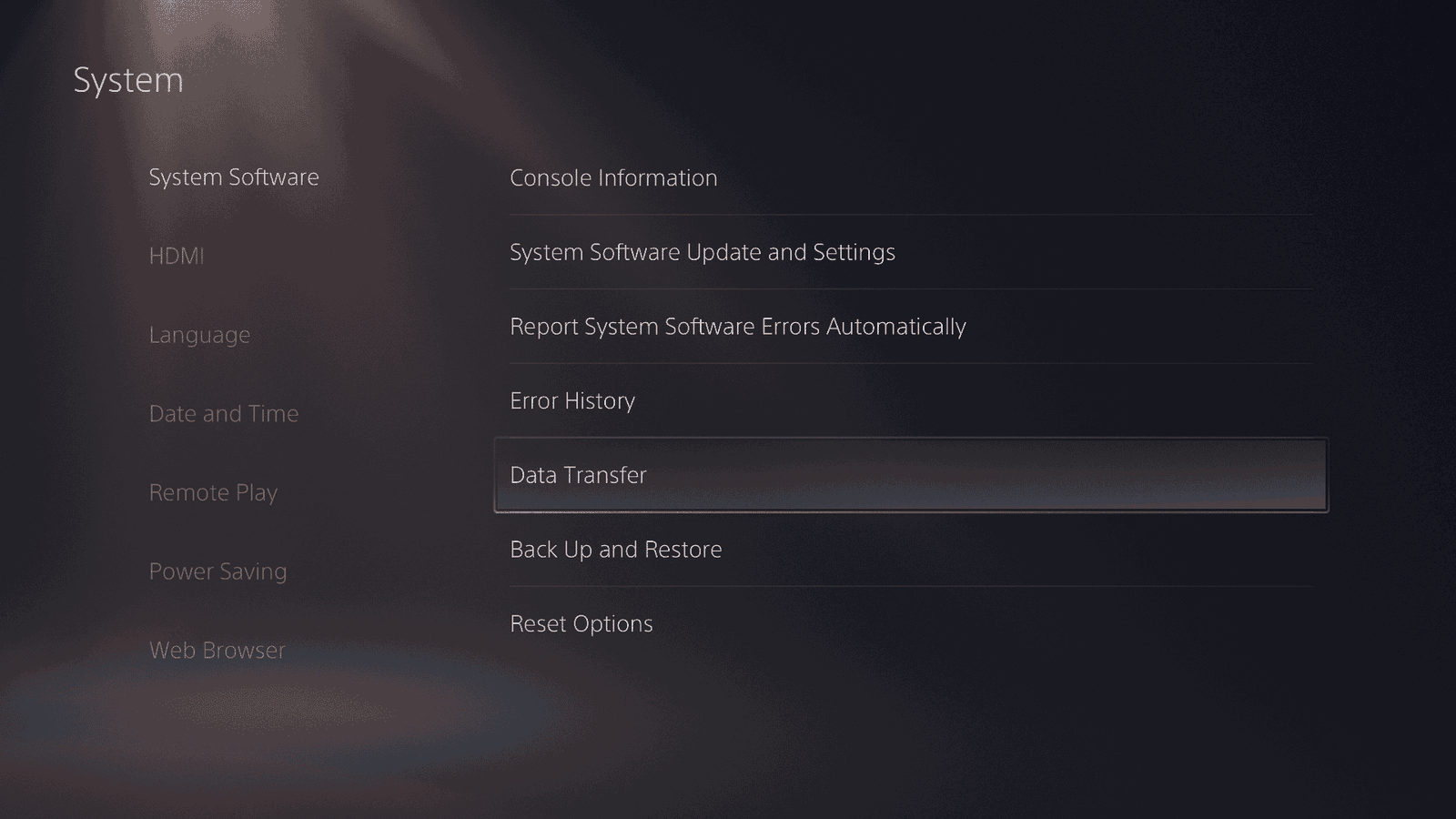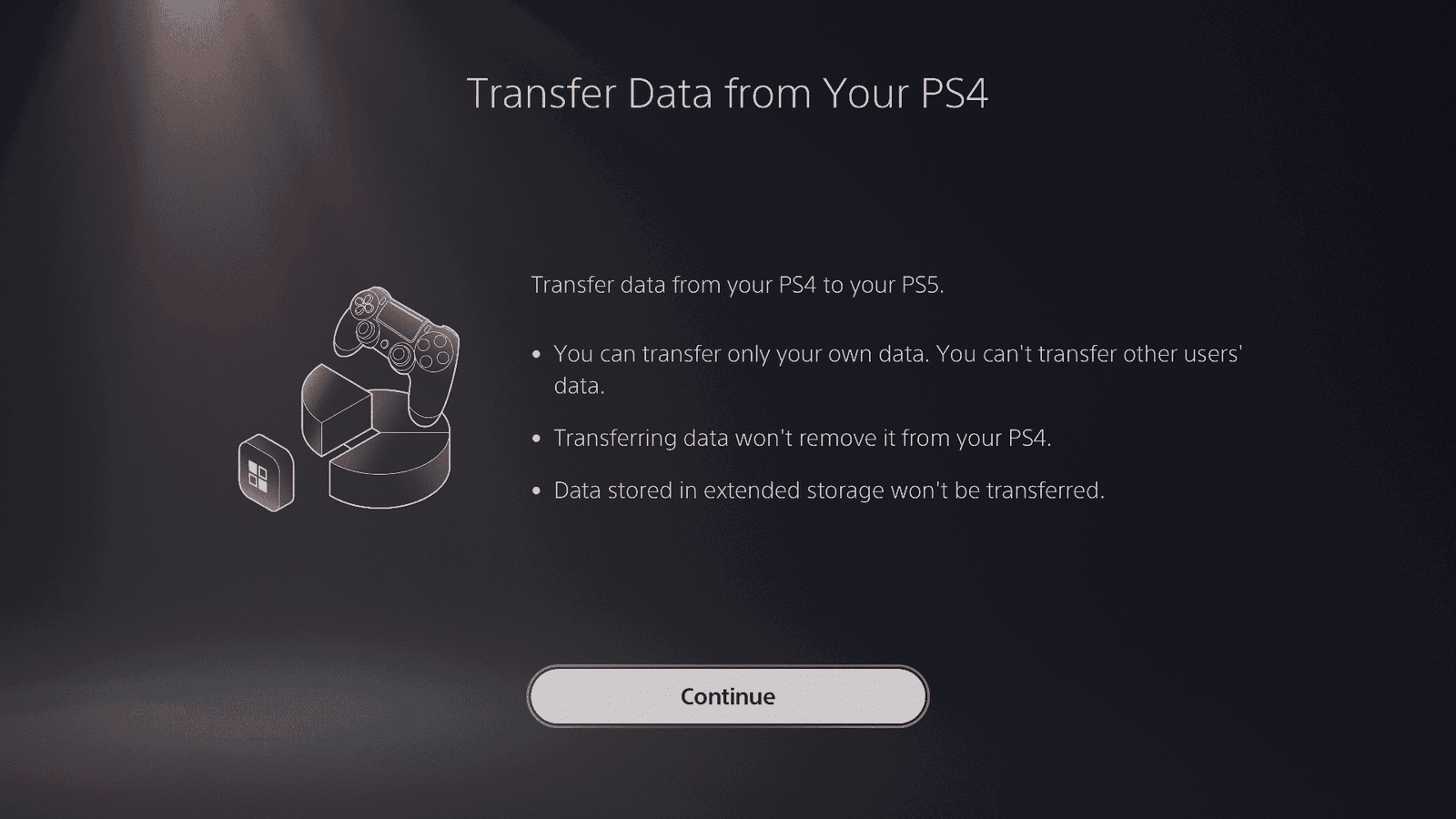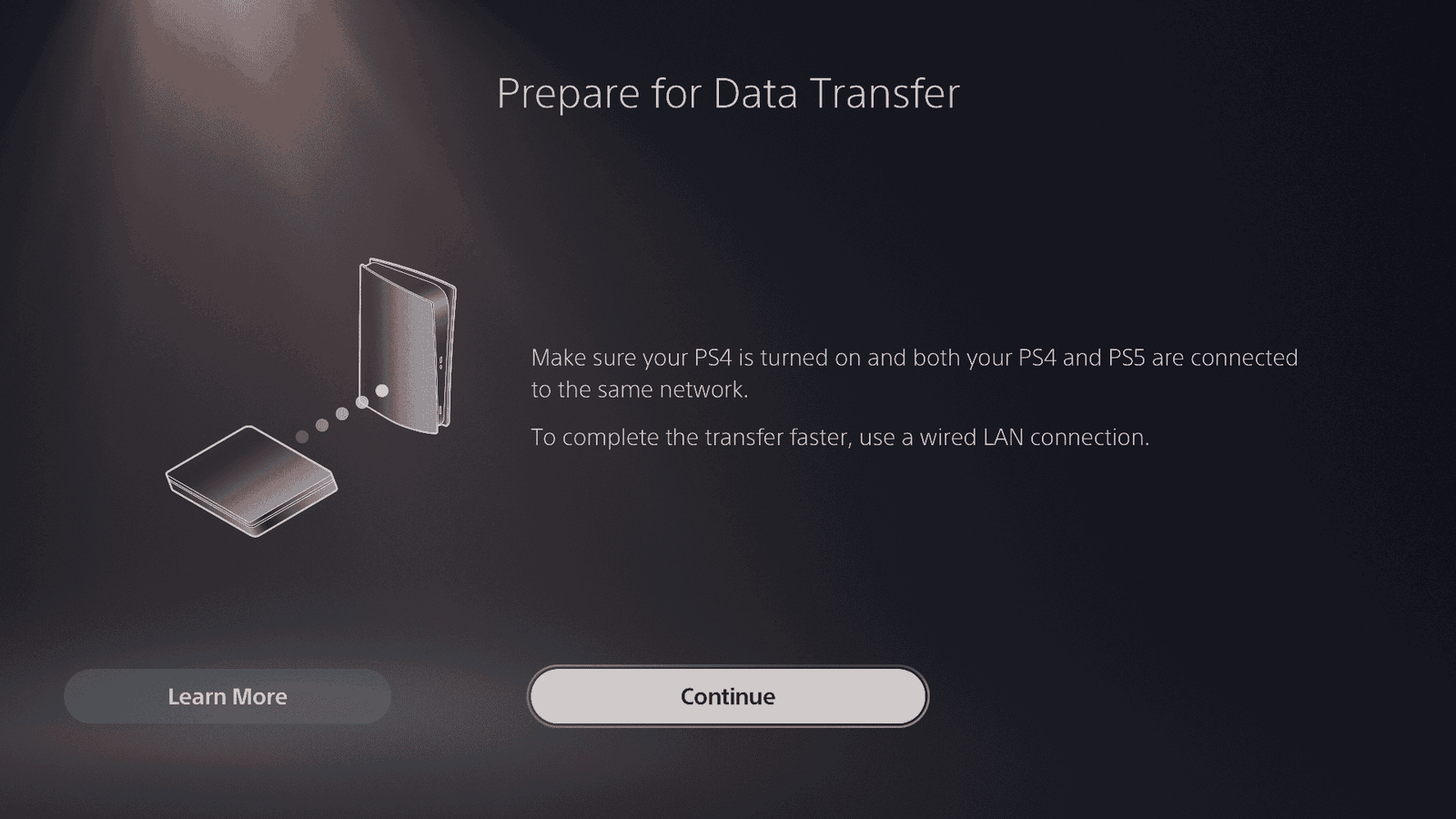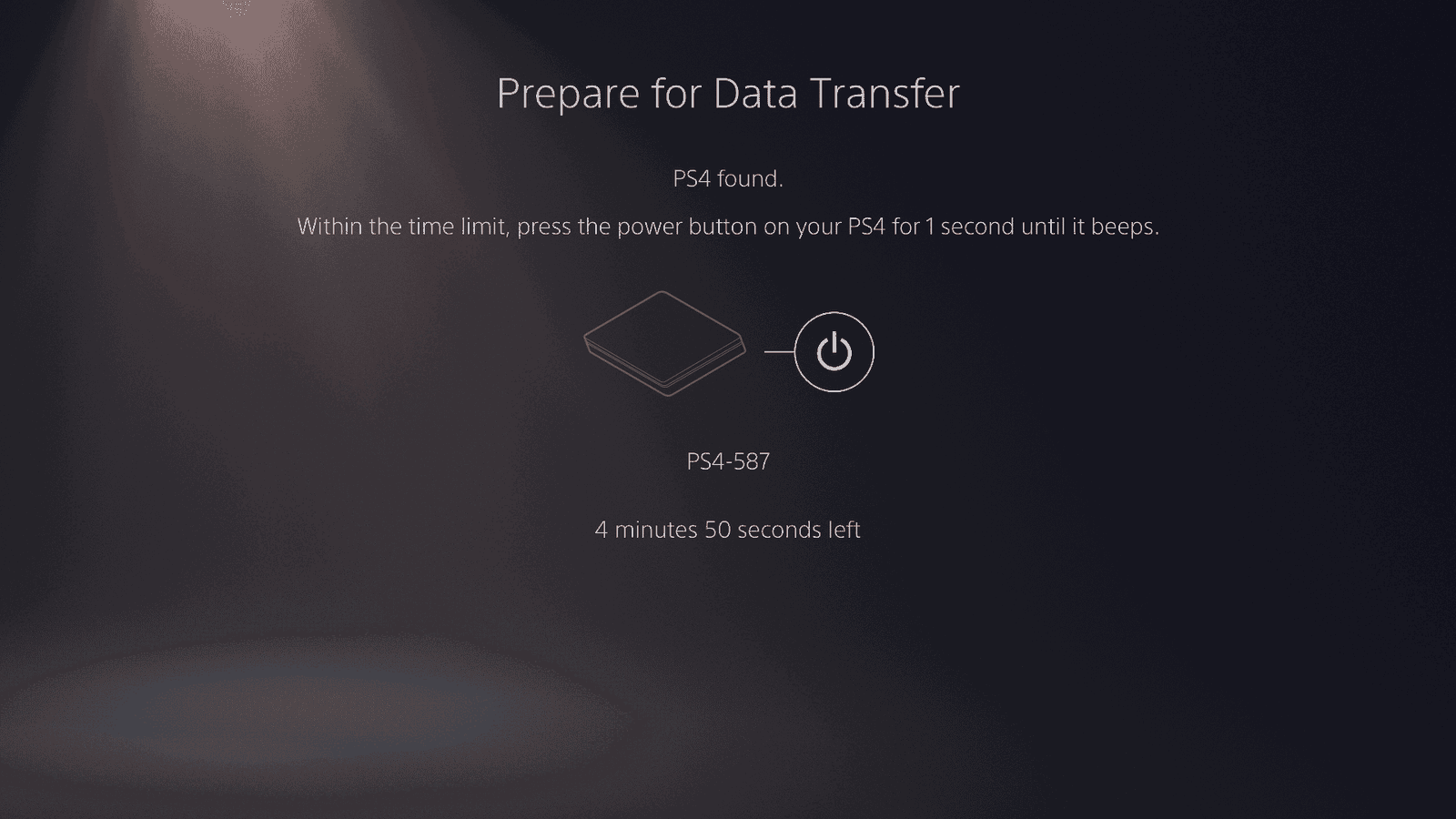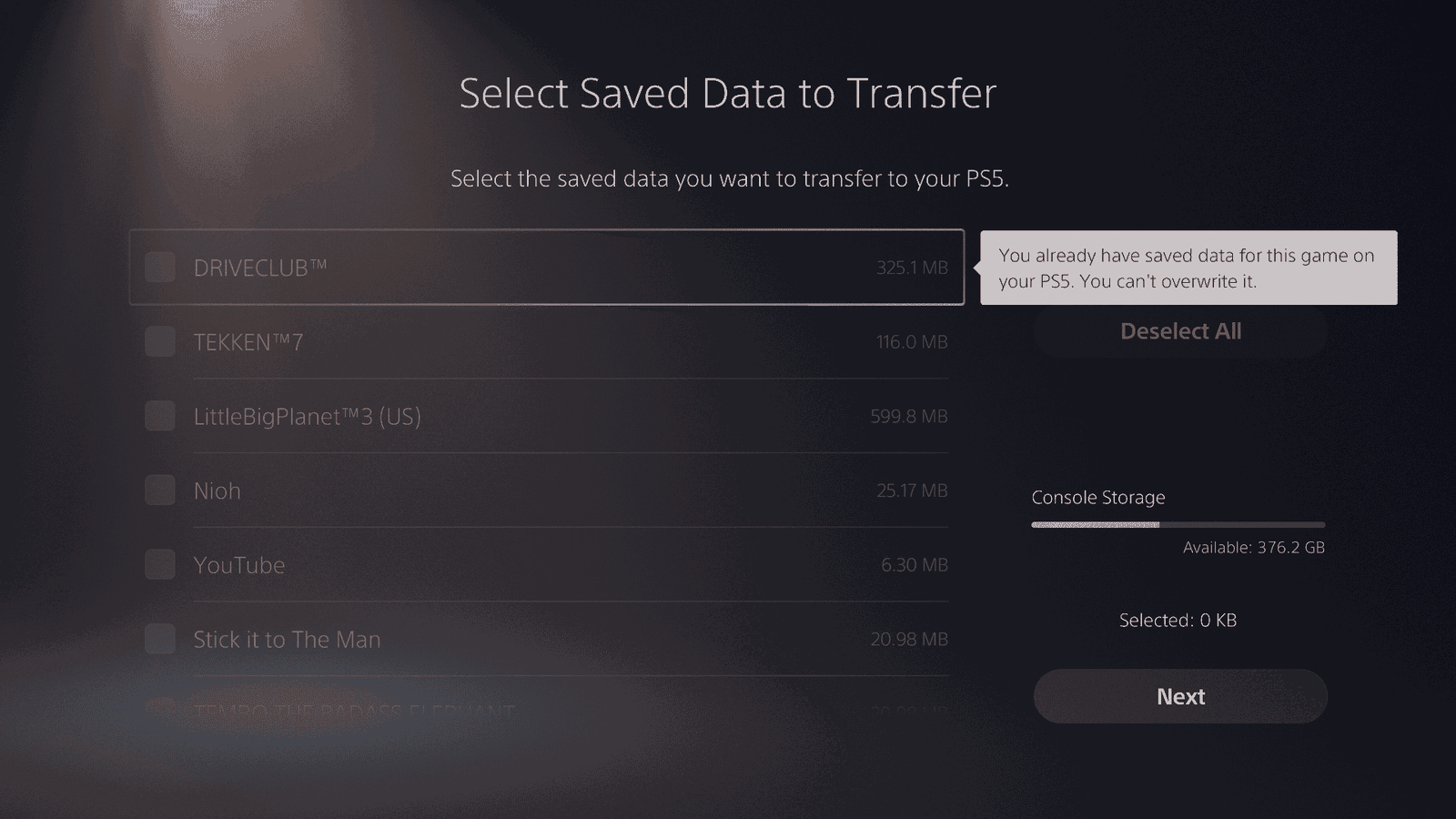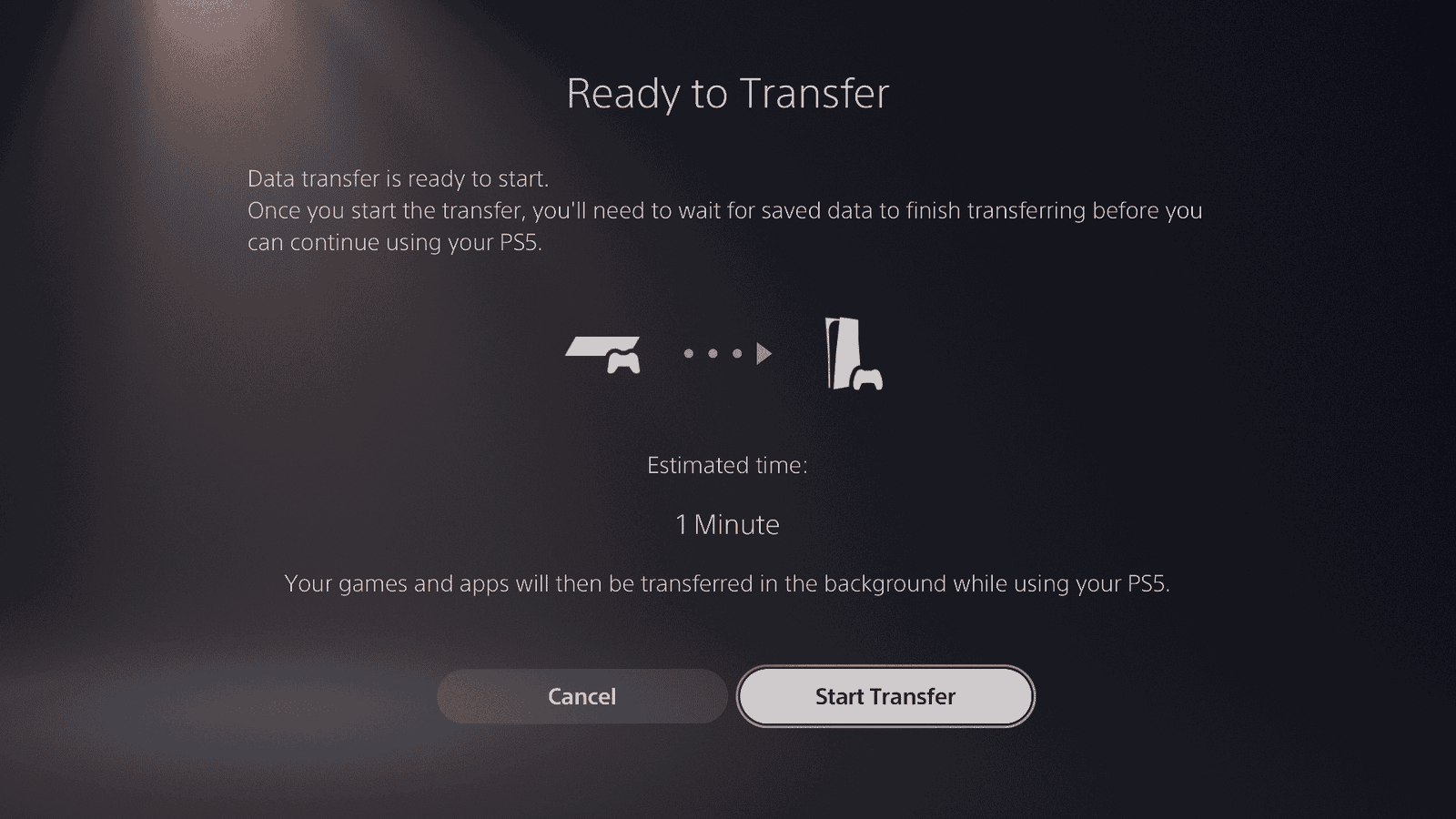It’s finally here, the PlayStation 5, that is, but you’re likely a gamer, so you already know this. By now, you’re unpacking that sexy piece of hardware and getting it all set up to play. However, before you do that, you’re going to want to transfer your existing PlayStation 4 games over to that new PlayStation 5. In this guide, we’re going to detail the steps on how to transfer your data from your PS4 to the PS5 over your network.
If you would rather transfer your content using an external USB drive, then check out our guide here.
Maybe get an external drive before you start.
There’s not a lot of space on the PS5 to start with, and when you start installing both PS5 and PS4 games onto it, you’re going to run into space issues. Before you even install anything on the console, there are only 667.2GB available. You may want to either connect an external drive or go out and purchase one if you don’t have one already, then configure the PS5 to always install PS4 games onto the external drive.
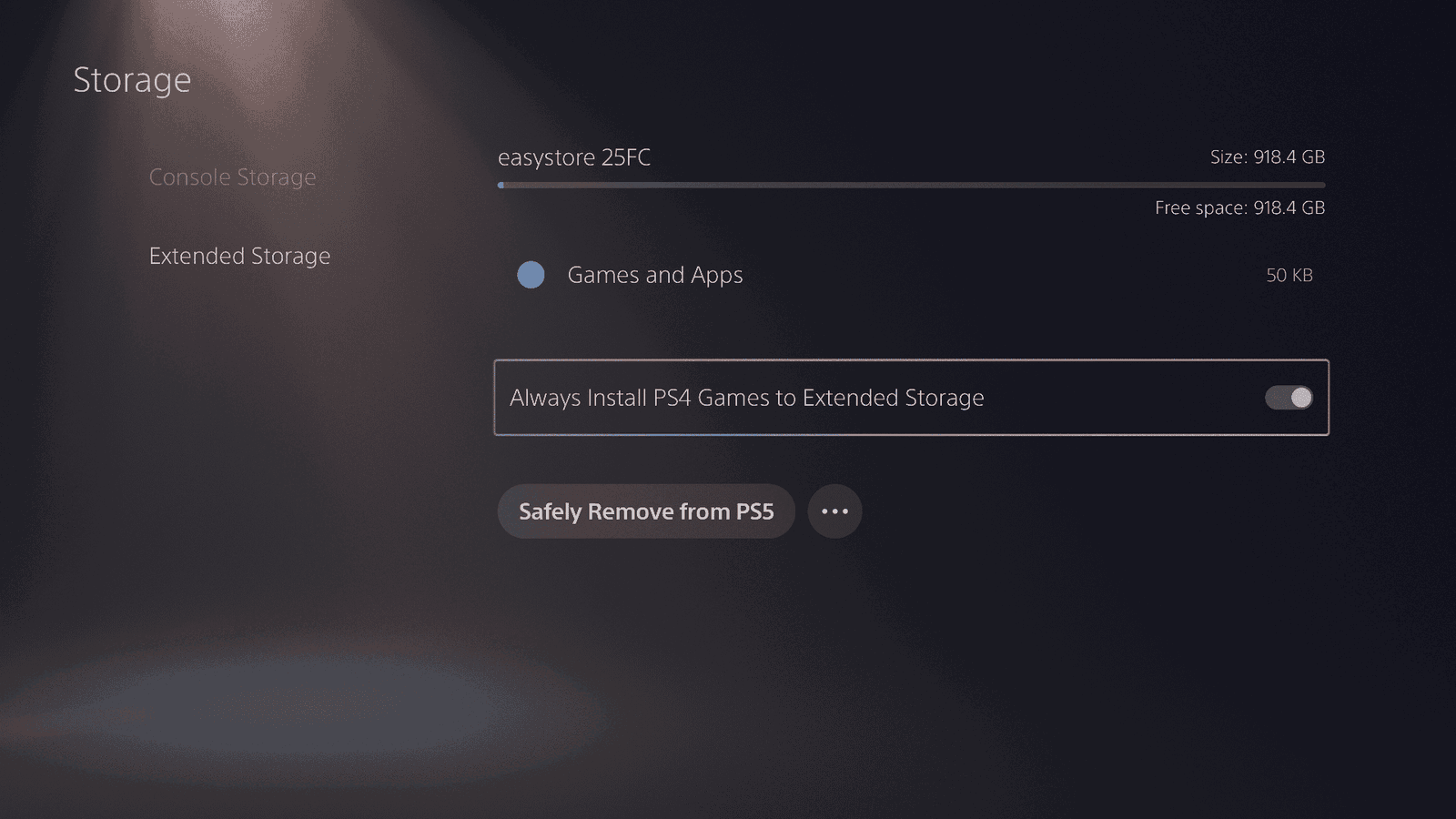
Transferring data from the PS4 to PS5
With the PlayStation 5, Sony has included an option to transfer your games from the PlayStation 4, and the process couldn’t be simpler. As long as you have your PS4 and PS5 connected to the same network, either wired or WiFi, you’ll be able to transfer the games over quickly. If you happen to use WiFi, you will likely experience a longer transfer period.
Before you begin, make sure your PlayStation 4 has the latest update. If you’ve used your PS4 in the past few weeks, then chances are it already has the update. Then log into both the PS4 and PS5 with the same user account. Once that’s completed, you can begin the network data transfer.
If you’ve already skipped this option during the setup of your PlayStation 5, that’s alright. You can still initiate this by going to System -> System Software -> Data Transfer.
You’ll be presented with a screen that details what you’ll be to do during the transfer. Transferring data will not remove it from the PlayStation 4. If you are planning on trading in the console or giving it away, it will still need to be wiped.
Lastly, any data in extended storage (external storage) will not be transferred. As long as you’re ok with this, press continue.
Next, you’ll be asked to confirm that both consoles are on the same network. Keep in mind if you have some weird network configuration where you segment the traffic or use VLANs, this may not work.
It’s also not mentioned; if you continue without the PS4 being powered on, it will fail. So make sure the PS4 is powered on, then press continue.
The PlayStation 5 will (hopefully) locate your PlayStation 4 on the network and will ask you to press the power button for 1 second. During this step, the PS4 will beep, and the process will continue.
Next, the PS5 will navigate through the PS4, first asking you to bring over your game saves.
Then it will ask you to select which games you’ll want to transfer over. You will not be able to select demos or media applications such as YouTube, Plex, or Twitch. I’m assuming any free apps will need to be downloaded again, as Fortnite was also not available to be transferred.
Once you’ve selected what you want to bring over, select next.
The PlayStation 5 will then tell you how long the process will take. Select start transfer to continue.
Once the transfer is completed, your PS5 restart to finalize the transfer and install the applications and games.
That’s it! You’ve successfully initiated a transfer from your PS4 to your shiny new PS5. If you would rather transfer your content using an external USB drive, then check out our guide here.