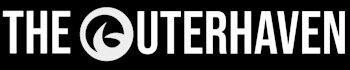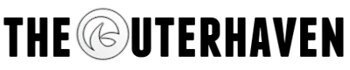The Keymander 2 is an interesting gaming hardware piece that lets you connect not only a keyboard and mouse to your PS3, PS4, Xbox 360, Xbox One, and Nintendo Switch.
It also lets you mix and match gaming controllers to be used on other consoles. For example, you can take your Xbox One controller and use it on the PlayStation 4, and vice versa. It’s an exciting tech piece, though it’s perhaps a bit more complicated than it originally seems. If you’re familiar with the original product, the Keymander 1, this is an upgraded version with several added features.
Out of the box, you can note the two buttons on the top, as well as three USB connections used for connecting a keyboard, mouse, and gamepad/controller. There’s also a micro-USB port that allows you to connect a USB cable for power if the device needs more power. There’s also an attached USB cable that you’ll feed to your console of choice.

Some assembly required
Getting the Keymander 2 isn’t a simple as plugging in the device to your console, and the process ends up being far too complicated for its good. Once you take it out of the box and, you’re provided with a piece of paper that explains where to download the updated Keymander 2 app for iOS or Android and where you can download the manual for the device, which you need to read. If you don’t, you’ll be hopelessly confused as to how to get the Keymander 2 working. However, once I did download and read the manual, the installation was less complicated.
Keymander 2 currently available on Amazon for $99.99
Inside the manual are instructions on how to get the device working for the PlayStation 4 and Nintendo Switch, but oddly enough, nothing for the Xbox One. It wasn’t until I read the entire manual that I noticed at the very bottom was a troubleshooting section that explained how to get it working with the Xbox One. This strikes me as odd, as I felt it should have been at the very beginning of the manual. Word to the wise, if you’re an Xbox One gamer, read that damned manual. Otherwise, you’ll fail over and over on trying to get the Keymander 2 working.
I mentioned the Keymander 2 app previously, and you do need to download this. The device can’t work without it, as you need the app to not only pair your smartphone or tablet via Bluetooth but also download or upload profiles. The Keymander 2 is programmable using the app, which will allow you to remap/bind any number of configurations for any game you want to play. It’s very versatile, that’s for sure.
When you first use the app, you can download several pre-configured profiles, or you can take the base profile for the PS4, Xbox One or Nintendo Switch and create your own. I will say that using the app does have a high learning curve if you want to get the very best out of it. Remapping buttons, sure, that’s easy, but then you can go much deeper. Such as changing the dead zone, turning speed, axis sensitivity, and before you know it, you’ll be testing out multiple settings to get the best performance out of the device.
You can see the app in action below.
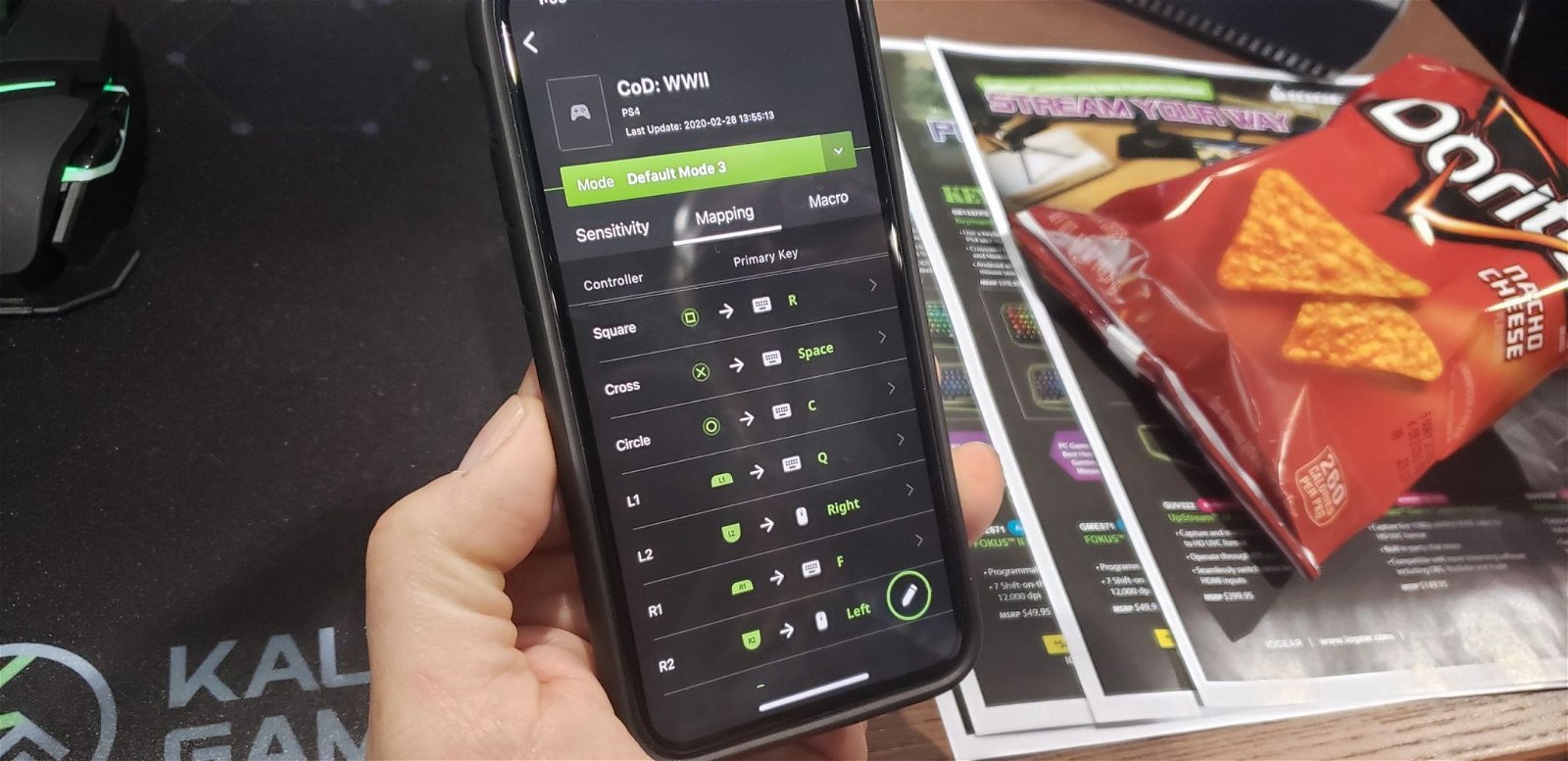
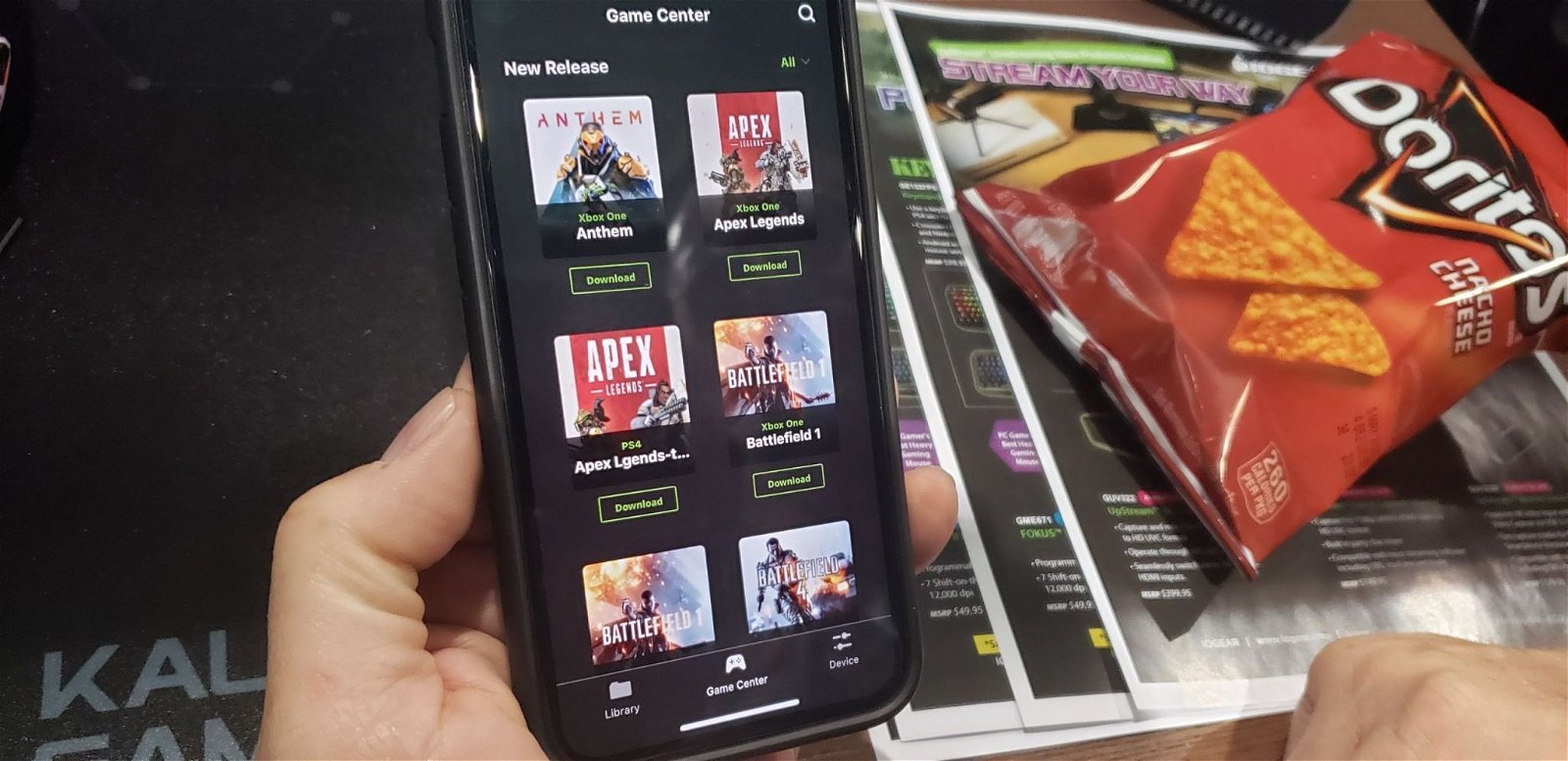
No, this isn’t a Doritos ad. That bag just happened to be there.
I will add that my device did have a loose screw, which allowed the bottom to flex. Once I tightened it up, it was just fine. I imagine this was from the shipping of the unit, as it wasn’t packaged very well.
Don’t forget to plug in your gaming controller.
One of the single most important things you’ll need to do with the Keymander 2 is plug in your gamepad. The reason for this is that the Keymander 2 is emulating the gamepad, and it takes the inputs from whichever gamepad you connect to it. Failing to do this will render the device useless and leaving you frustrated. Once you’ve done this, then you’re just about done. Then all you need to do is download a profile from the Keymander 2 app or make up your own, test it out in-game, and you’re finished.

Currently, a limited number of keyboards, mice, and several arcade controllers. Thankfully, IOGEAR maintains a list of what works with the device, which you can access via the Keymander website. During my time with the device, I was frustrated as I couldn’t get my keyboard to work (HyperX Alloy RGB). Not sure what was going on, I checked out that list, and sure enough, my keyboard wasn’t one of the confirmed working keyboards. Forcing me to head out to the local store to pick up one that did work.
I do have some concerns about IOGEAR’s current status of the Keymander 2 support website. While I was told that the company would be working with the gaming community with profiles and support via the forums, they’re still very much bare. Though given the recent landscape that the world is currently in (COVID-19), I can ignore this. I hope that the trend doesn’t continue.
Time to pwn
Now, while the Keymander 2 does make aiming easier, it still is somewhat limited if you’re playing a game that has aim-assisted functions in it. With that enabled, it does make aiming harder as you’re fighting the programmed to make it easier for you to aim with a gamepad. Now that you’re introduced to a keyboard and mouse, it should be easier. Except if that game doesn’t have native support or doesn’t have an option to turn it off, it becomes a pain. So yes, playing games with the Keymander 2 does help your aim and, by extension, your gameplay. You’ll be at the mercy of aim assist if you can’t turn it off. While in Apex Legends, you can disable the aim assist, and everything is right as rain, and it’s here that the Keymander 2 shines.
As for any latency or input delay, I didn’t experience any during my time testing out the device. That comes from several games, including a few Destiny’s PVP modes, Call of Duty Modern Warfare, and several other titles. Doing a quick input delay test by watching the monitor and pressing keys, I could see my actions were quickly represented on screen.
The only issue I had with the device is that I couldn’t assign a macro properly. Now, I don’t mean inputting some off-the-wall binding to make me awesome in games, but for things like performing supers. Take Destiny 2, for example; on a gamepad, you need to press two buttons at the same time to perform them. The K2 app does allow you to record macros, and you are told to press “F11” on your keyboard to enable macro mode. I just wasn’t able to perform them on a whim. I had to spam the assigned key, which didn’t work all the time. To IOGEARs’ defense, they did mention an upcoming patch would address this, along with mouse wheel support.

Conclusion
When I first had a chance to get some hands-on with the Keymander 2, I was convinced that this was a gamer changer. Once I had a chance to play with it at home, my opinion hasn’t changed. That said, here’s a lot of effort to get it to work, so it’s not exactly a “plug and play” experience. Once you do get it up and working and given the game you’re playing doesn’t include aim assist, then you’re going to have an enjoyable experience.
The only thing that I can see being a pain point for IOGEAR is the price. Sure, $99 doesn’t seem like a huge amount to pay for a device that could elevate your gaming experience. Except that there are other devices available that perform similarly and cost less. IOGEAR needs to get out front and do some advertising to push the Keymander 2 in front of gamers, especially the first-person shooter crowd. Grab the Call of Duty, Apex Legends, and any other competitive console gamers and show them what this can do, and the Keymander 2 will sell like hotcakes.
Review Disclosure Statement: The Keymander 2 was provided to us by IOGEAR for review purposes. For more information on how we review video games and other media/technology, please review our Review Guideline/Scoring Policy for more info.
Affiliate Link Disclosure: One or more of the links above contain affiliate links, which means at no additional cost to you, we may receive a commission should you click through and purchase the item.
IOGear Kaliber Gaming Keymander 2
Summary
If you’ve always wanted to use a keyboard and mouse with your PlayStation 4, Xbox One or Switch, then the Keymander 2 is for you. Sure, there are other devices on the market that do the same, however, the Keymander 2’s app gives the device an unfair advantage. Factor in the Bluetooth support and removal of needing a PC to make this work, puts this device on a higher level.
Pros
- Planned firmware updates
- K2 app allows changes on the fly
- Bluetooth support
- Keyboard and mouse support for PS4, Xbox One and Switch
Cons
- Macros don’t work properly
- Limited keyboard and mouse support
- Xbox One support needs to be better