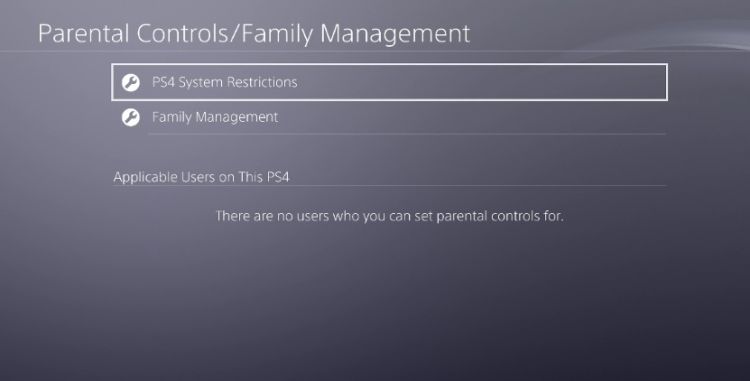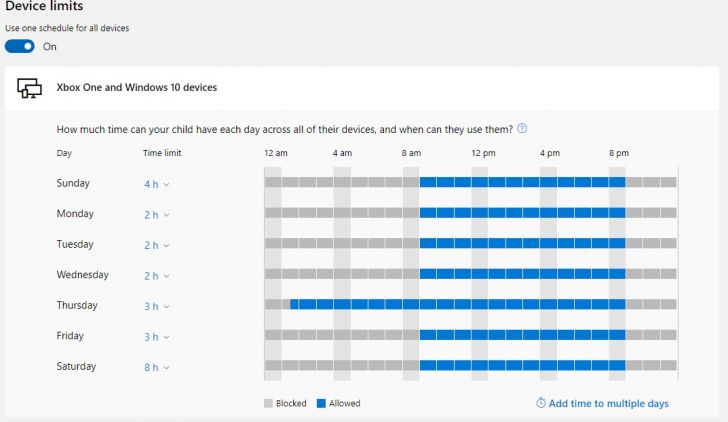A few months back, we visited the topic of setting up parental controls for your child’s gaming console. With Christmas around the control, we left this was a perfect time to revisit the topic. Parents, this is for you and how you can help keep your children safe and to avoid giving them to much time playing games.
Parents, you have more power than you think
As you may have noticed, there has been a lot of discussions regarding children’s addiction to video games. Yes, games can be addicting to just about anyone, but children are more suspectable to this. The sights, the sounds, the interaction and above all, the fun. Then we compound the issue by letting them sit in front of the TV or computer monitor and leave them there for hours on end. It’s easy to see why children get hooked and it takes a monumental effort to pull them away.
However, it doesn’t mean that you shouldn’t try to stop this from happening. I’m a parent of two children and I’ve family members who have children and I’ve seen this happen all too many times. More so with my 10-year old son, who can’t wait to jump into a game of Fortnite or Roblox. Homework, what’s that? Now, I’m not picking on those games, because it could be any number of games. These just happen to be the two he’s “addicted” with now.
Now, as a parent, it’s my job (and yours) to make sure that our children don’t turn into mindless people. People that simply abandon any productivity and only want to sit down and play a game for hours on end. Not that there’s an issue with that, because I do that just about every day after work. But what can you do about it? How can you tame this beast?
Well, there’s no easy answer if I’m being honest. I will say that a huge part starts with you, the parent or caretaker of children. It starts at home, in school, at a family or friend’s house. Even if you aren’t a parent, but perhaps a concerned friend or family member or even an outsider. It’s all the same. As long as you show concern for that child/s, that’s all that matters. Of course, every situation is different and I can’t tell you how to address every issue. What I can tell you is how you can use the tools available to help either prevent or reduce the issue.
Lastly, I know there’s going to be a whole bunch of new console owners this Christmas holiday. Which means a whole bunch of parents who are going to be pulling their hair out trying to manage their children. So, parents, this is for you!
What can you do to help?
Most gaming consoles and services now have parental controls and they’re very easy to set up. The PlayStation 4, Xbox One and Nintendo Switch all have some sort of parental controls that will put a limit on how much playtime they can have. You just have to enable those functions and just like that you’d have put in place a really good system to regulate them. In addition to that, you can also dictate how much interaction they can have with their online peers.
Below we’ve outlined how you can get started for several major platforms. They’re easy to put into play and we highly recommend that you take advantage of these powerful tools.
PlayStation 4
The PlayStation 4 can be set up to limit how long a child can play a game, as well as when they can do so. So you can set up a schedule dictates what time during the day they can play, as well as when their session stops. You can even the choice to be notified when the time is over or have the system automatically log them off.
- On your PS4 system, go to [Settings] > [Parental Controls/Family Management] > [Family Management] and select the child account you would like to set Play Time controls for.
- Set a [Time Zone] then select [Play Time Settings]. Once you have set your restrictions, select [Save] to apply the changes.
You can even do this via a web browser or the PlayStation app on Android and iOS.
Web Browser
- Sign in to account management.
- Select [Account] > [Family Management] > [Go to Family Management] and click the child account you would like to access.
- Click [Edit] by the Play Time restrictions you would like to set or change. Select [Save] to apply changes.
PlayStation App
- Open the PlayStation App on your mobile device and log in to your family manager account.
- Tap (PS icon) at the bottom of the screen > [Settings] > [Account Information].
- Tap [Menu icon] at the top left of your screen > [Family Management].
- Tap the child account and tap [Edit] by the Play Time restrictions you would like to set or change. Select [Save] to apply the settings.
Nintendo Switch
Nintendo has made it immensely easy to limit playtime on the Switch. In fact, all of this can be handled via the Nintendo App that is available on iOS and Android. Going even further, you can select which games can be played, or see what games your child has been playing. Finally, you’ll receive updates whenever a new game is being downloaded to the Switch.
When their playtime is over, the game is stopped and they’ll be presented with an option to turn off the console. A bit of bummer that it does kill your game, mid-session. But we’re here to help stop them from getting hooked. Something about all being fair in love and ward.
Xbox One
When it comes to parental controls on the Xbox and Windows 10, Microsoft has a really nice offering. Not only can you manage their what your child can play on the console or PC, but you can also set up some very strict rules that can restrict them from interacting with those online. While this is really robust on the Xbox One, you’ll want to take advantage of what is available via Microsoft’s online offering.
Head over to http://account.microsoft.com, where you’ll be able to set up a schedule on when your child can sign into the Xbox One, block specific games, block websites, and even control their spending habits.
My only issue with Microsoft’s offering is that there is no way to do this via your mobile device. You’d think that there would be an app for this on either iOS, Android or even Windows Mobile (If that’s still a thing), but there isn’t. Hopefully, Microsoft thinks about adding this to their recent Xbox app. It would save parents a lot of headaches on managing their kids if they do. Outside of that, this on par with Sony’s offering and ample control over what your child has access to.
Other Methods to Try
Of course, no parental system will keep out a child who’s determined to play their games. Why? Because there are still ways around this. Crafty children can set up a new account, which can bypass some parental controls. Some can even figure out how their precious consoles are being locked down and will plot to see how their parents or guardians set this up and then revert the changes. In this instance, there are other ways to stop them?
How, you ask? Simple, you need to get back to basics. Take their game controllers. Hide them somewhere they can’t get them. In a safe, in your vehicle’s trunk, in the attic. Anywhere. If that doesn’t work, because they have a controller hidden or if they borrow a friend’s or something else. Then it’s time to take drastic measures! Take the console power cords, take the HDMI cables, or better yet just take the entire console away. Your job as a parent is to regulate and protect, not being your child’s friend – I know it’s tough. But this is something we have to do and in the end, your child may even thank you. Even if they don’t, at least you can have some peace of mind that you did what needed to be done.