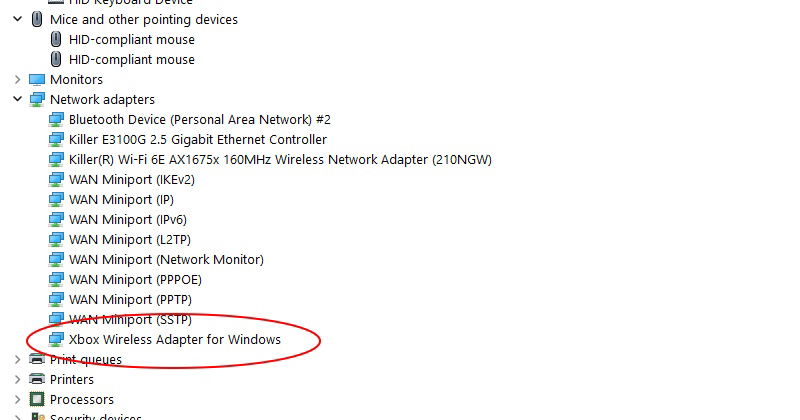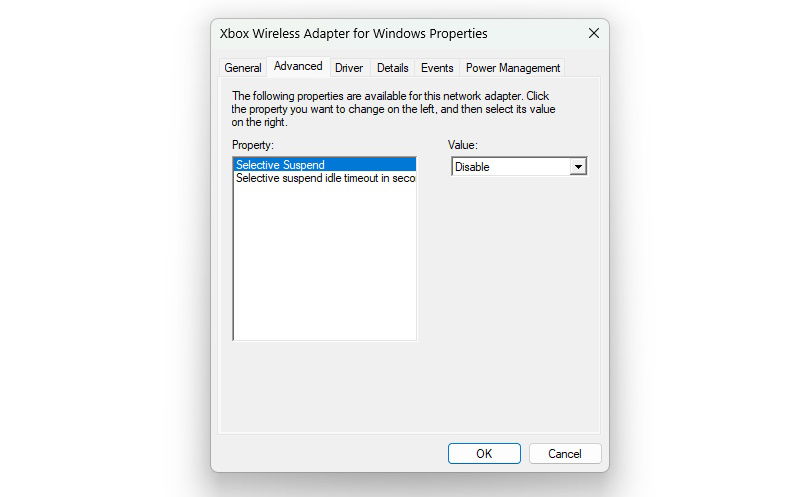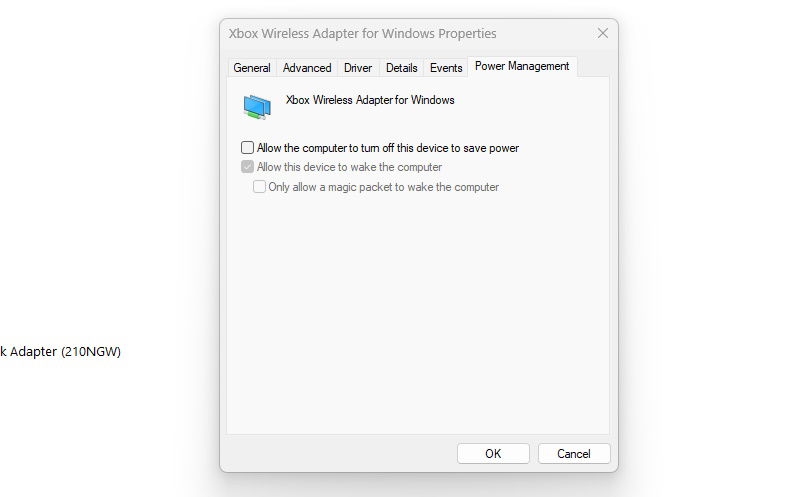I’ve always had an issue with the Xbox One or Xbox Series controllers when I’ve connected them wireless to my PC, which ran either Windows 8/8.1/10 or, more currently, Windows 11. These controllers were connected using the Xbox Wireless adapter. Whenever I attempted to play with any number of Xbox One or Xbox Series controllers, I would get various Xbox controller disconnects. As you can imagine, dealing with a controller disconnect during a moment of hot and heavy gameplay isn’t idea. Especially if it’s a video game that doesn’t allow you to pause. Yeah, I’m looking at you, Soulsborne games.
Throwing my hands in the air, I decided to figure out what was causing the issue. I mean, I’m an IT professional; I should be able to handle that. Right? Thankfully, after a few moments of head-scratching, I managed to figure it out, and I thought that our loyal readers who might be suffering from the same issue would like to know how to address this.
Lastly, I could have used the Bluetooth connection with the Xbox Series controllers, but Bluetooth introduces lag, which we don’t want when playing games.
These fixes will work for the official Xbox Wireless adapters, the scores of knockoffs, and the 8bitdo Wireless adapters.
Stop the Xbox controller from disconnecting Windows PCs
For these fixes, head to the device manager, which is loaded in the control panel on your Windows PC. If you’re sure how to get there, you can type “device manager” in the search box on the taskbar.
In the device manager, assuming you have the Xbox Wireless adapter plugged in, you’ll see it located in the Network Adapters section. Since it emits and receives a wireless signal, it’s technically a network adapter.
Right-click on the adapter and click on properties.
First up, you’ll see several tabs. Click on the Advanced tab and select “Selective Suspend.” Make sure this is set to “Disable,” If it isn’t, change it to disable. Don’t click “Ok,” or the window will close, and you’ll have to reopen it.
Next, select “Power Management.” Ensure that “Allow the computer to turn off this device to save power” is unchecked. Now you can click on “Ok.”
Alright, and we’re done. We’ve ensured that Windows can no longer power off the Xbox Wireless adapter, and yet I’m not sure why these are set as default options. While these were enabled, Windows was powering off the adapter, which caused the controller to disconnect, even during gameplay.
After making these changes, I haven’t experienced a disconnect yet; hopefully, you won’t either.