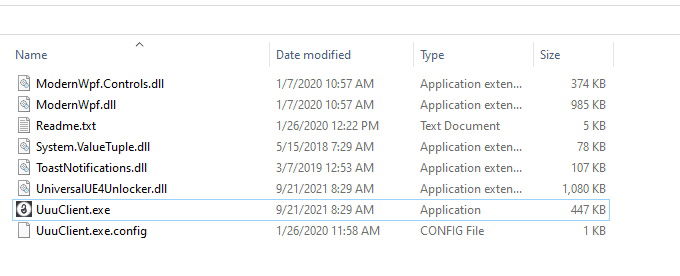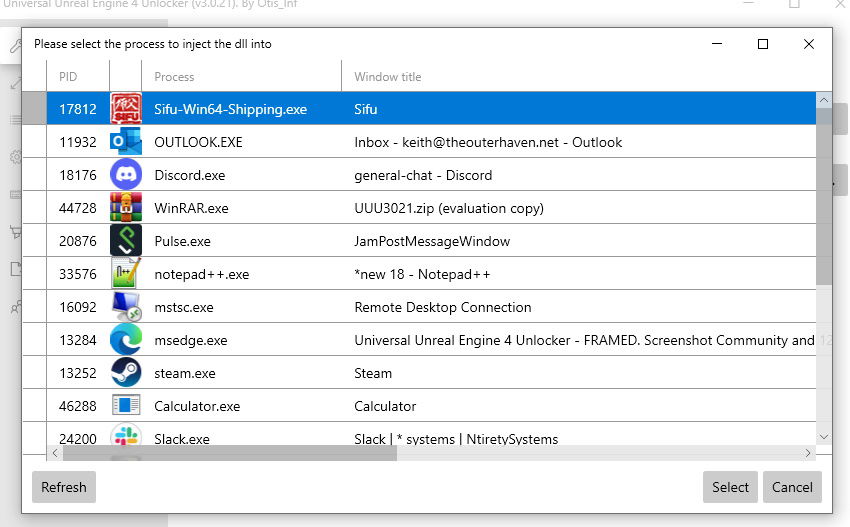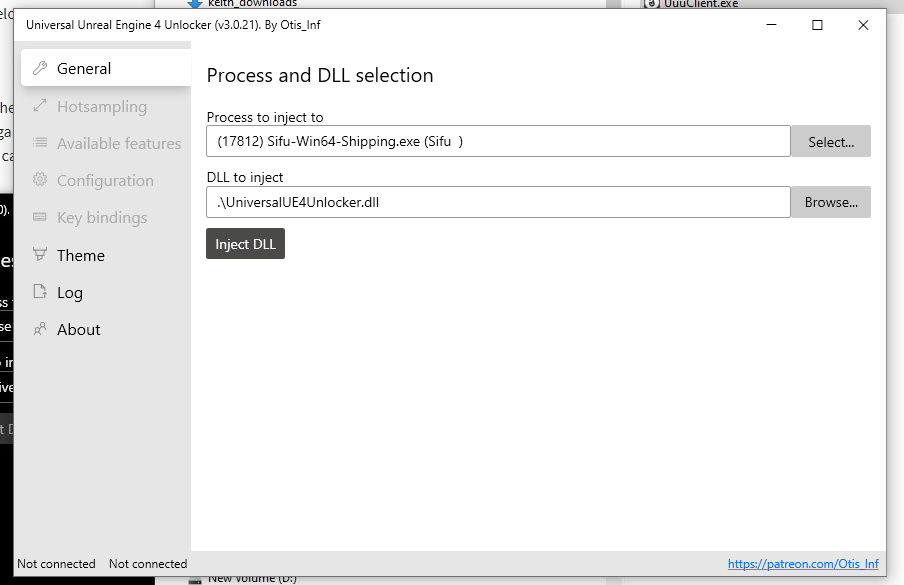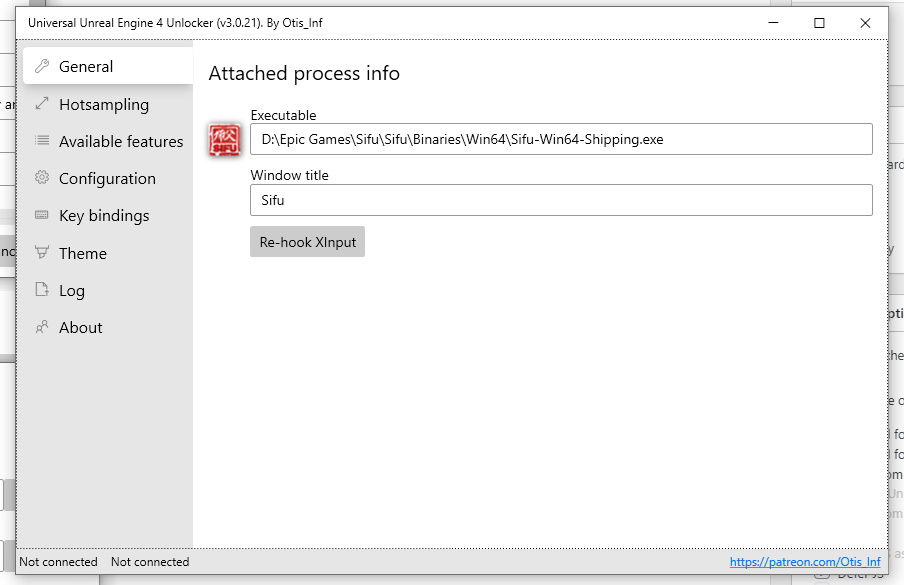By now, you’re either playing Sifu for the PC, or you will be in a few days. I know several PC gamers are looking forward to playing the game with your fancy ultrawide screen monitors. I can’t blame you, and I’m right there with you.
However, there’s a problem, but thankfully one that can be corrected relatively easily. You see, Sifu doesn’t fully support ultrawide screen (21:9) monitors. Instead, the image is zoomed in and isn’t a good implementation for those looking to play on Ultrawide monitors.
Thankfully, you can resolve this by using the Universal Unreal Engine 4 Unlocker, passionately referred to as the Uuuclient. The guide will explain what you’ll need to do to get Sifu running on ultrawide monitors without the nasty zoomed-in effect.
Sifu’s ultrawide screen fix steps
Before you start, you’re going to need to download the Uuuclient. You can do this by heading over to framedsc.com. Once there, download either version 3.0.21 or 3.0.14. Either will work, but use 3.0.14 if you encounter issues with the newer version later.
Once downloaded, you’ll need to unpack Uuuclient into a folder, as you’ll need to do a few things afterward. It doesn’t matter which, just as long as you remember what it is.
Head back to that folder and open the Uuuclient executable.
With Uuuclient open, you’ll see the Process and DLL selection screen. Now, in order for this to work, your copy of Sifu must be up and running. If you haven’t already started the game, do so before heading to the next step.
With Sifu running, Alt-tab back to the Uuuclient, and click on”Process to inject to” and then click select. You’ll see the currently active programs, and Sifu will be among them. Select Sifu.
Back at the Process and DLL selections screen, click “Inject DLL”.
Then select “Re-hook Xinput”. You’ll need this for controller access.
Once this is done, you’re finished with the Uuuclient. Don’t close it, and alt-tab back to Sifu. Once back in Sifu, press the “~” key, which will now open up the developer console.
Here, you need to type “fov xxx”. The XXX will be the value you want to assign to the FOV or Field of View. I recommend using 100 or 110. So, if you want a value of 110, you would type “fov 110” and press enter. Sifu will then adjust to the new FOV, looking much better. Of course, you’ll need to use a value that works best for you. If you want to see how Sifu looks with a better fov, check out our gameplay video here.
Unfortunately, you’ll need to run Uuuclient to fix the FOV every time you want to play the game. But at least you aren’t stuck with the zoomed-in effect that the game comes with. Hopefully, Slocap addresses this in a future update.
While you’re here, be sure to check out our review of Sifu.
Sifu is currently available on the PS4, PS5, and PC via the Epic Games Store.