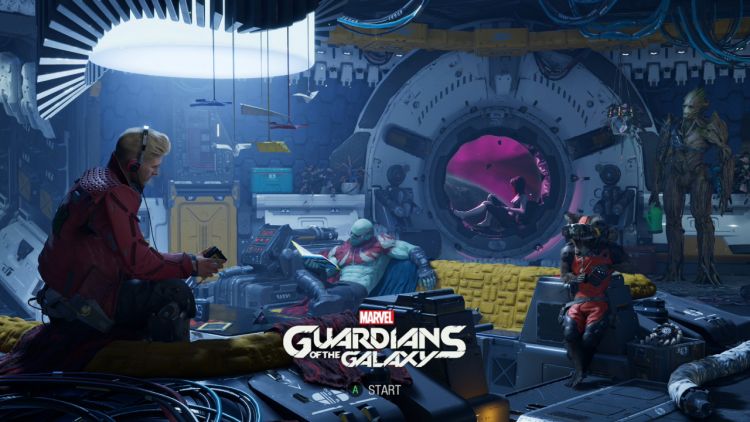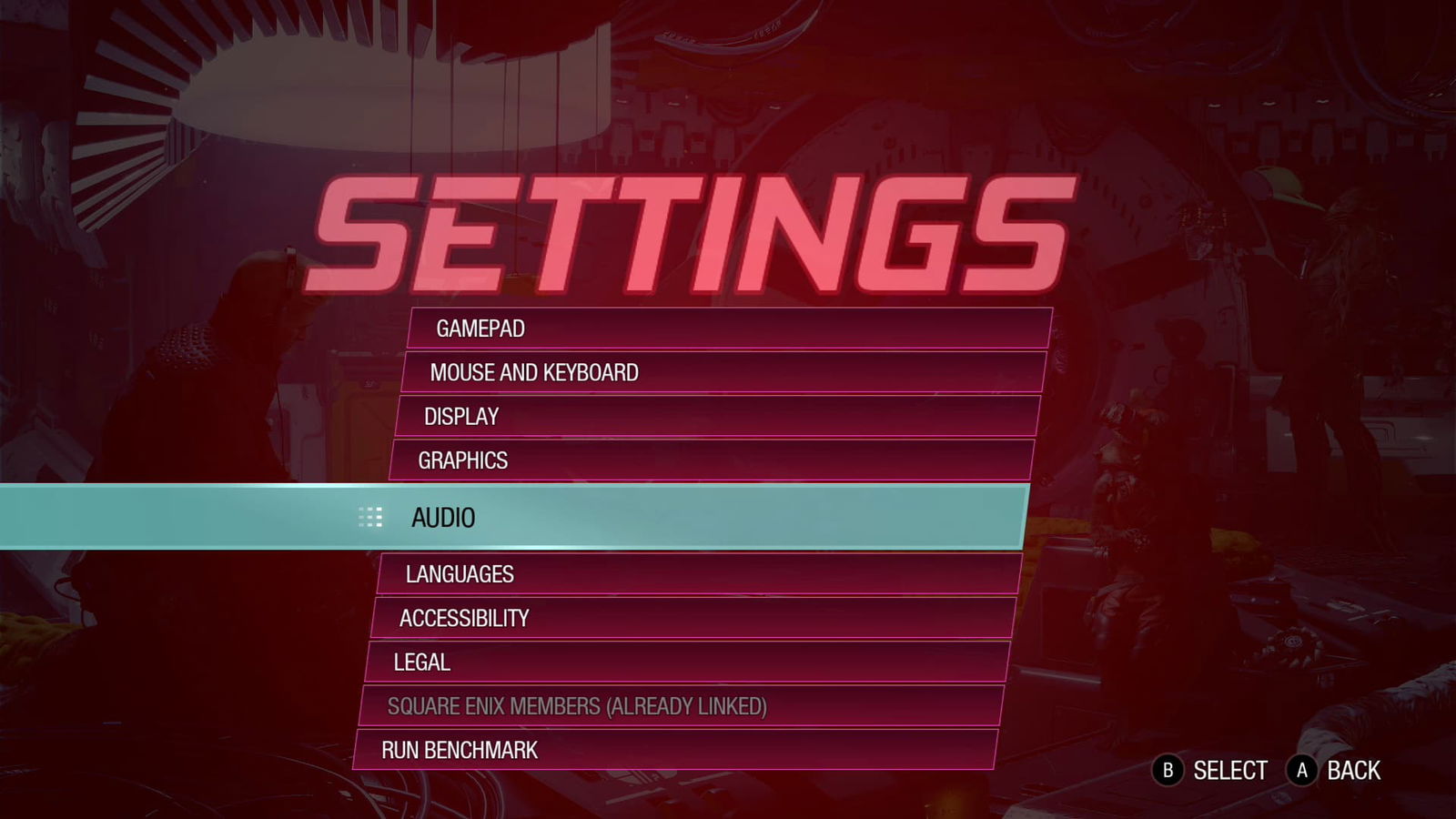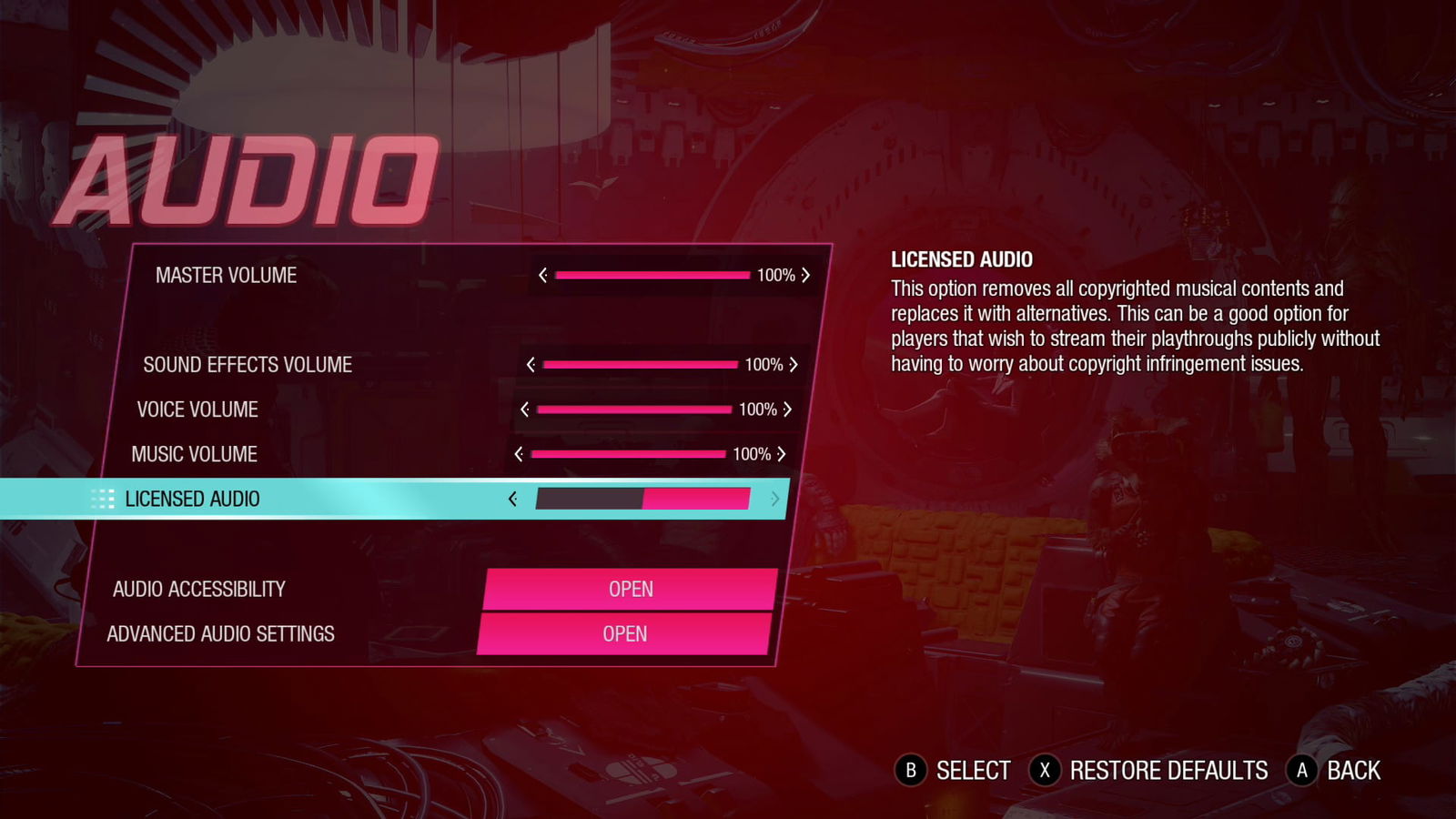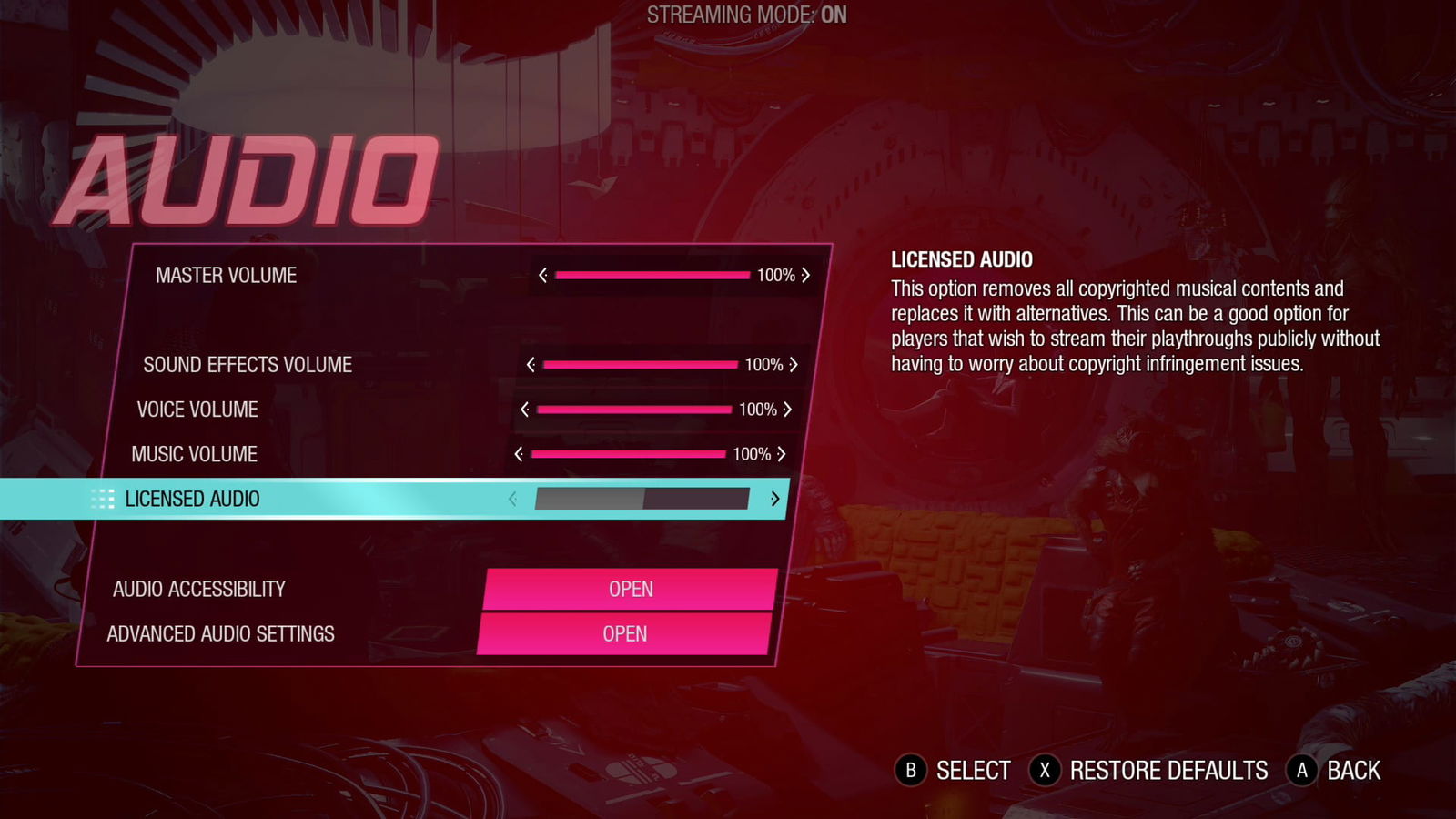What’s up, fellow gamers! Now that Marvel’s Guardians of the Galaxy, one of the better single-player experiences gaming-wise for Marvel’s universe. I’m sure everyone is playing the game. Of course, there are bound to be a few people who either want to stream the game or record it for uploading to YouTube or wherever you want to upload stuff. Except there’s one issue, licensed music.
Marvel’s Guardians of the Galaxy has a bunch of licensed music, and should you upload gameplay or stream with these tracks enabled, that’s a quick way to ensure your channel is nuked by DMCA Takedowns. So we’re here to show you how you can disable the licensed music for all platforms.
How to enable Streaming Mode Marvel’s Guardians of the Galaxy.
When you first start up the game, you’re going to want to head to settings.
Once you’re in settings, head over to “Audio” option.
In the audio menu, towards the bottom, you’ll see an option called “Licensed Audio.” By default, the toggle switch is set to enabled or moved to the right. You’re going to want to move it to the left. During so disabled the licensed music and enables the games’ original musical score. Remember, if you stream the game or upload footage, if Streaming mode is not enabled, you’re asking for trouble.
This is licensed music enabled. This is a bad thing unless you’re playing with no intention of streaming or uploading footage.
This is licensed music disabled; do whatever you want; it’s all good! You’ll know Streaming Mode is enabled by the message on the stop of the screen.
Thanks for checking out our Marvel’s Guardians of the Galaxy guide. Keep an eye out (Not like the one Rocket stole) for more great guides. While you’re here, check out our review of the game.