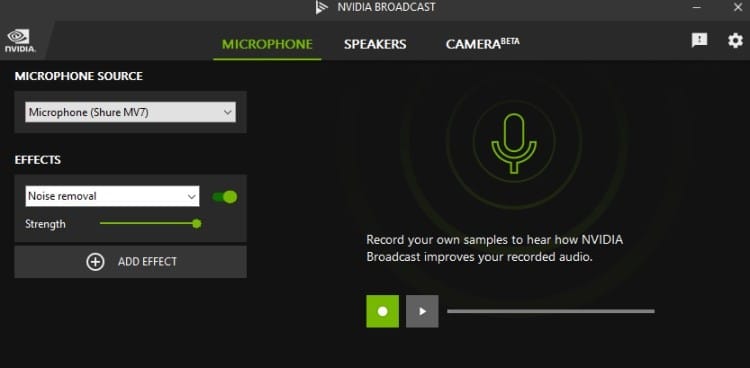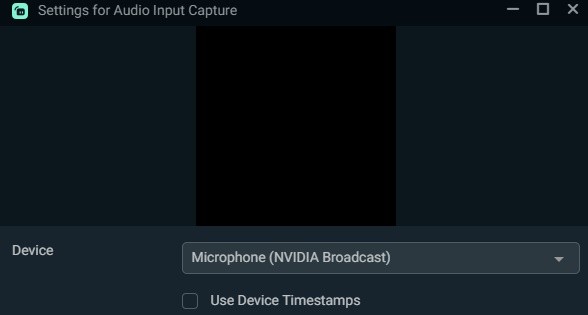Let’s face it, it’s getting hot out there, and that means more people will be using fans and air conditioners to try and keep cool. But with that comes the enemy of content creators – background noise.
There’s nothing like recording or streaming hours of content, only to realize that the background noise is front and center. It stinks. But thankfully, if you’re rocking an Nvidia RTX 2000 or 3000 series graphics card, you can filter that out using the Nvidia Broadcast app. Thanks to Nvidia’s progression with AI, noise filtering that removes that nasty background sound is just an install away with the Nvidia Broadcast app.
Let’s get started!
To get started, all you need to do is download the Nvidia Broadcast app. You can get that by going to the Nvidia website or clicking here. Once downloaded, install it, and you’re ready to get started. Remember, this will not work if you don’t have an RTX-enabled GPU. While there is a workaround for non-RTX cards, you’ll have to download an older version of the software. You can Google this to get more information on that, but for now, we’re focusing on RTX-enabled cards.
Now all you have to do is start the app and select your microphone.
With the microphone selected, now you can select from several options; Noise Removal and Room Echo Removal. Select Noise Removal, enable it and use the slider to lessen or raise the filtering. You’ll have to play with it to get the desired effect, but once you do, it’s amazing stuff. I’ve tested this with a person (my daughter) screaming behind me or a vacuum cleaner in use while recording a podcast – and the noise was never picked up. That said, if something is thunderous, the filtering won’t save you, but for lesser noises, this is a godsend.
With this done, you can then select the Nvidia microphone in OBS, Streamlabs OBS, XSPlit, or whichever capture software you use.
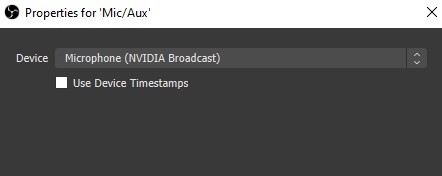
Now, there are other ways to accomplish this, but this is the best implementation I’ve used in quite some time. Sure, it’s dependant on having an Nvidia GPU, and finding those has been a chore. But if you already have one and aren’t using the broadcast app, you’re missing out.
That’s not all you can do either. If you have a webcam, you can also blur your background, providing a bokeh effect. Remove the background without the need for a greenscreen. Or enabling auto frame, allowing the webcam to follow your face.
Check out the video below to get a full rundown on Nvidia’s Broadcast and all things you can do with it. And no, this article was not sponsored by Nvidia, though I wish it were. I’m just a guy who loves spreading the word of amazing tech, and this tech is a must-have if you have an RTX-enabled GPU.
If you found this guide helpful and enjoyed it, why not let us know in the comments!