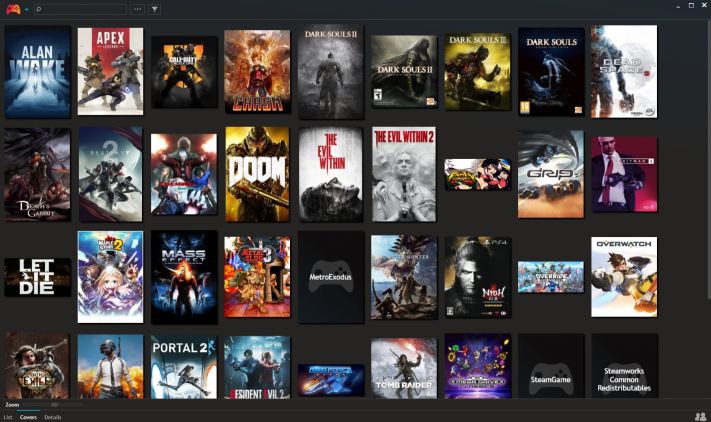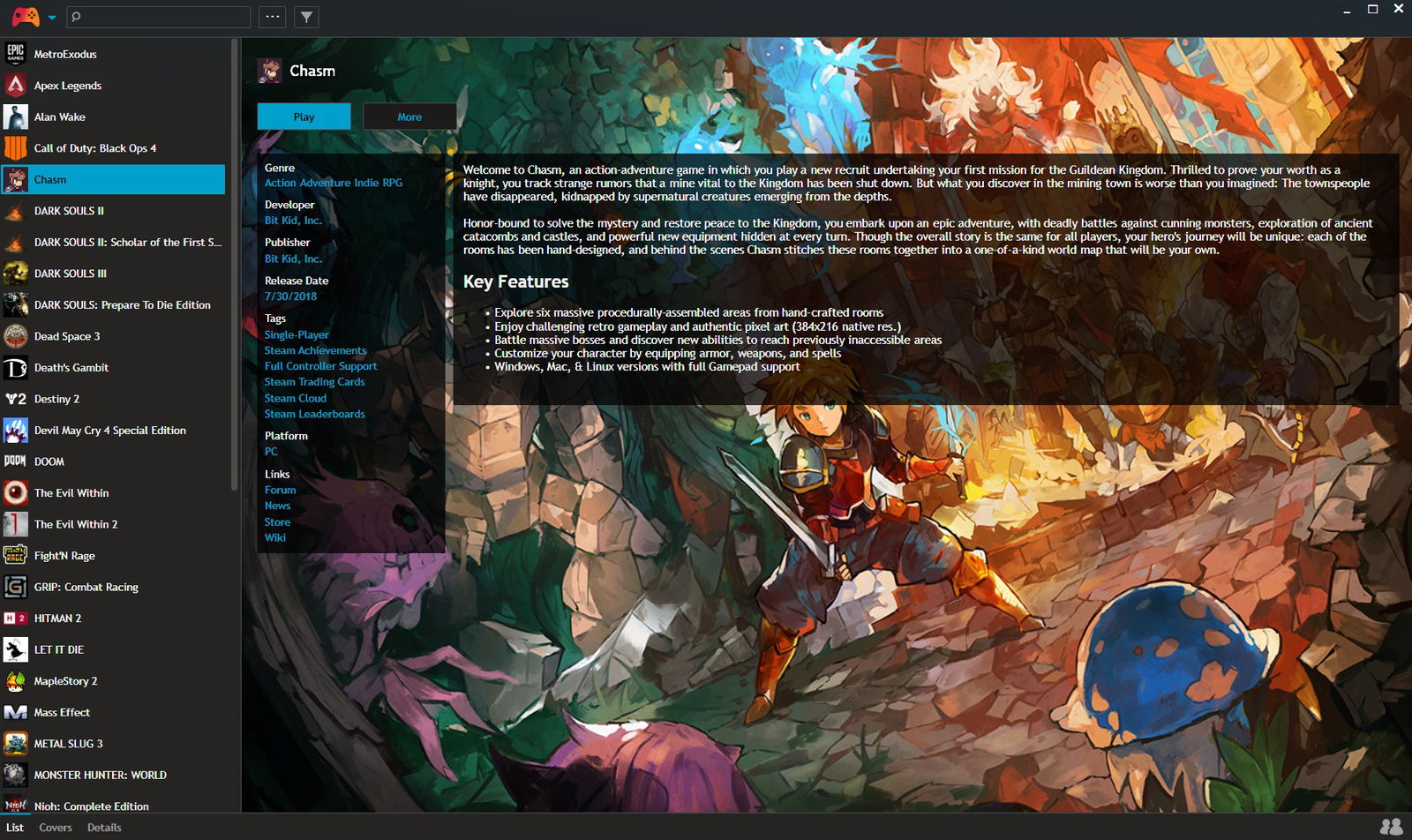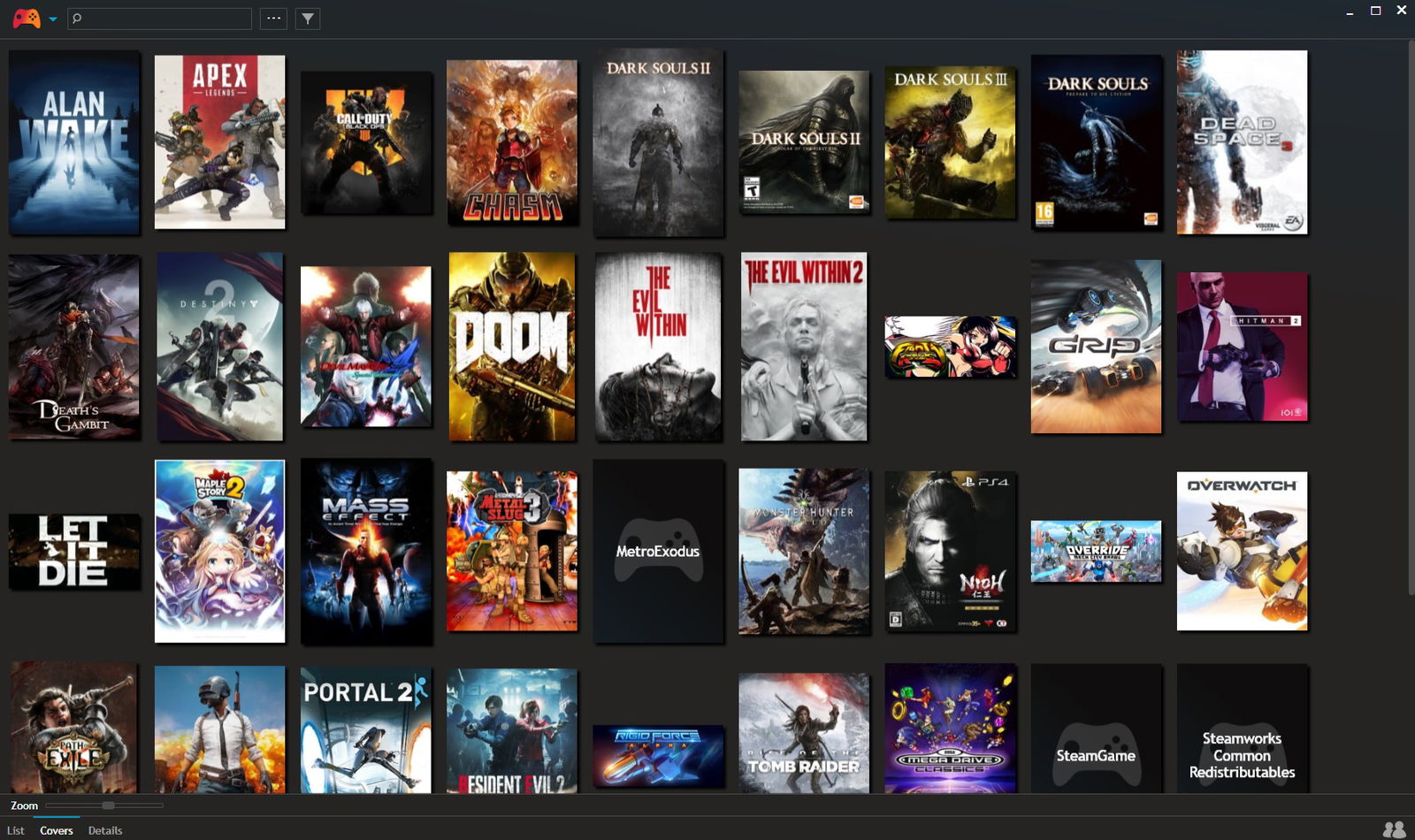As a PC gamers, we run into all sorts of issues. Driver issues, compatibility issues, system resources issues. You get where I’m coming from. However, in the last few years, we’ve encountered yet another issue – multiple digital storefronts. Steam, Origin Access, GOG, Battle.net, Bethesda’s launcher, Twitch Prime, Uplay, and more recently, the Epic Games Store. That’s a lot of launchers to many and, frankly, more than I care to deal with. Thankfully I found a way to deal with it all, and that solution is called Playnite.
Developed by Josef Němec, Playnite is a video game library manager that bridges all those other launchers and provides nearly unlimited power; for your PC at least. You can download a copy by going to the official website here.
What does PlayNite do?
So what does it do exactly? Well, once you install it, you’re asked what launchers are installed on your computer. Playnite will import all the data from them and add what it has collected to its interface. Once that’s done, it will scan all your directories for other games. Such as those that aren’t connected to a launcher, like DRM-free games or indie games. Should it miss any, you can manually add them as well. Then you’re ready to go. When Playnite starts up, you’re presented with a simplistic interface that lists all of the games found.
Along with metadata includes the genre, developer, publisher, release date, box art, and more. It even tracks how long you’ve played your games, a function that a certain game launcher **CoughEpicgamesstoreCough** doesn’t do. Oh, it also manages emulators, in case you have any of those hanging around as well. As I said, it’s pretty handy.
Now, whenever you want to play a game, well, this is where the magic happens. You click on the game, and that’s it. The game starts up, and so does the launcher of the said game if it’s needed. No fuss, no mess. You can even set up Playnite to start when your PC starts, and it even has a full-screen mode that can replace Steam’s Big Picture mode. It starts up faster, includes a slick interface, and I definitely prefer this over Big Picture mode. Even better is once the game closes out, the full-screen mode jumps right back into action.
I completely love it, and I’m sure you will as well. Now there is some setup required to get it going, and you’ll have to keep on the updates. Though, outside of that, this has made my PC gaming experience with gaming on a TV that much better. Since I don’t need to rely on a keyboard (as much), I can just let my controller handle the big tasks. Lastly, just because I use it on an HTPC doesn’t mean you have to, as it works just as well on any PC.
I definitely recommend that anyone who games on a PC to give Playnite a try. Should you like it, why not consider tossing the developer a few bucks via their Patreon or Paypal address. If you happen to do a Patreon, you’ll get early access to future builds as well.