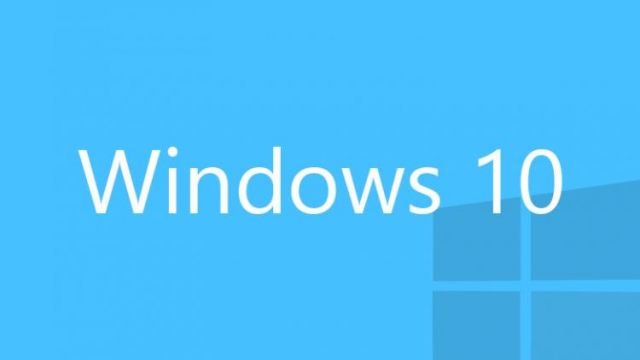Remember a few weeks back when Microsoft asked what they could help gamers with, in regards to PC gaming? Well, one of those suggestions was a build of Windows that was solely for gaming. Looks like they were listening, as they have rolled out a limited build called Windows 10 19H1 18334.
This new build is only available to Windows Insiders in the fast ring tier. It will also be available for those in Microsoft’s Skip Ahead program as well, which provides access to super early (and sometimes buggy) Windows builds. Included in this build are numerous gaming improvements, as well as an option to play State of Decay for a limited time.
Keep in mind that slots are limited, so it’s first come first serve. However, Microsoft has stated that they’ll be opening up more slots in the future. That said if you’re looking at doing this, might I suggest you make a backup of your PC. Or install this on something other than your main PC, if possible. Early builds of Windows 10 aren’t exactly the most stable.
Complete details of this build and how to get access to it below. Check here from more info on the build as well.
Gaming Improvements in Windows 10 19H1 (Build 18334)
We’re excited to bring technology tailor-made for gaming to Windows. Help us validate these systems work as expected, and play State of Decay for free (limited time only!). Just tell us about any problems you encounter with installing and launching the game.
Note: we only have a small number of available slots currently, so don’t wait too long to sign up. But if you don’t get in this time, don’t worry, we’ll be expanding over the next few weeks so you’ll have more chances. Thanks for making Windows gaming better!
Instructions:
- If you have an Xbox Live Gamertag, go to step 2 below. If you don’t have a Gamertag, use your Microsoft Account (MSA) to log into https://account.xbox.com and create an Xbox account. Once completed, you will see your Gamertag in the top right of the page.
- Install the Xbox Insider Hub app on the PC you’ll be flighting on (link opens in Store app).
- Sign in to the Xbox Insider Hub with your Gamertag.
- Select Insider Content in the upper left.
- Select State of Decay.
- Click Join.
- If not redirected, click the Show in store button to launch the Store app.
- Install the State of Decay test game to your machine from the Store app
- Launch State of Decay and try it out! NOTE: State of Decay is rated M for Mature.
- As part of the game launch, you’ll be prompted to install DirectX. This is for testing purposes, so go ahead and do the install, and the game will launch afterwards.
- If you find any issues with the install, or if the game fails to launch, please file a Feedback Hub bug under the Microsoft Store category (pick Download or Install depending on your issue), and include WindowsGamingFeedback in the title.
Known issues:
- BattleEye software (used by Fortnite, PlayerUnknown’s Battlegrounds and other popular games) does not work correctly with builds flighted to the Windows Insider Fast ring since December. If you have a PC that is not already enrolled in Windows Insider Fast, and you play games that use BattleEye software, we recommend you don’t join Windows Insider Fast on that PC.
- If you don’t have access to the State of Decay test game, be sure to use the same Microsoft Account (MSA) and Gamertag for the Xbox Insider hub and the Microsoft Store app.
- If you experience an error related to DirectX, please first file a Feedback Hub bug following the instructions above, and then try the following:
- Launch the game again. This should trigger the DirectX installer to run which should fix any issues caused by previous install failures.
- If the above doesn’t work, uninstall State of Decay by right-clicking Start, selecting Apps and Features, and then selecting Uninstall for the State of Decay entry. Then try the download and install again.
- If you continue to see the same error even after the steps above, you can also try downloading and installing DirectX manually: https://www.microsoft.com/en-us/download/details.aspx?id=8109
- If the Install button in the Store doesn’t work, please first file a Feedback Hub bug following the instructions above, and then try the following:
- Restart your PC and try the install again.
- If the above, doesn’t work, click Start, search for ‘wsreset’ and run that command, then try the install again.
- There is an intro video that plays at the start of the State of Decay test game which is squeezed into a thin line on left side of screen. Please ignore this issue; the game works fine once the title screen appears.
- If you have a Microsoft Account on your machine which is a Child account and have Parental Controls turned on for that account, the State of Decay test game won’t install. We are investigating a fix for this in a forthcoming Windows flight.
- You can install and run the State of Decay test game in a Virtual Machine (VM) if you aren’t able to test on real hardware; the download and install will work fine, but you will experience slow performance when running the game itself. Note: downloading and installing is still very helpful to find issues!
I’m going to see if I can get accepted and give this build a try. If I do, I’ll be sure to let you know how it goes.