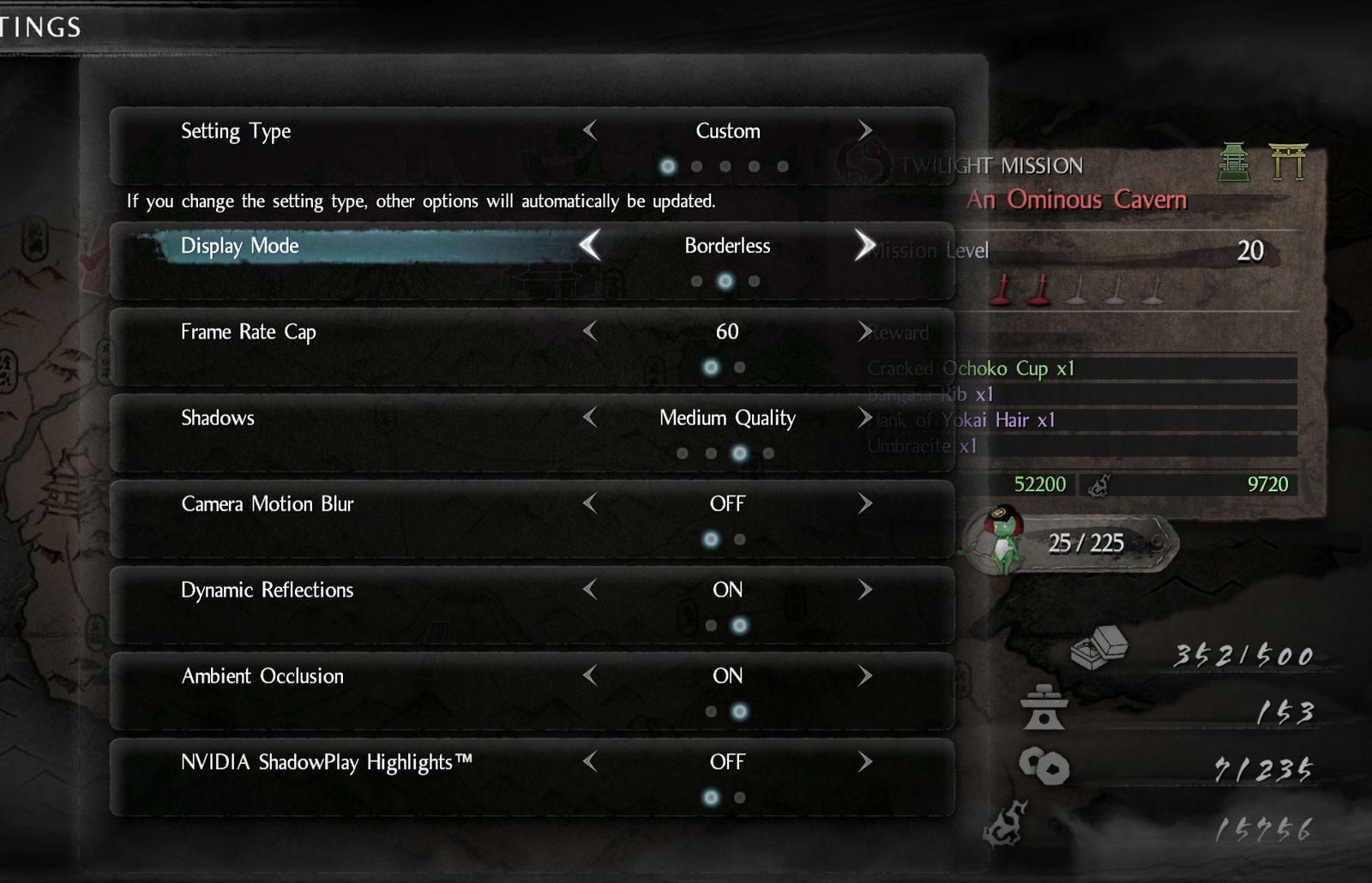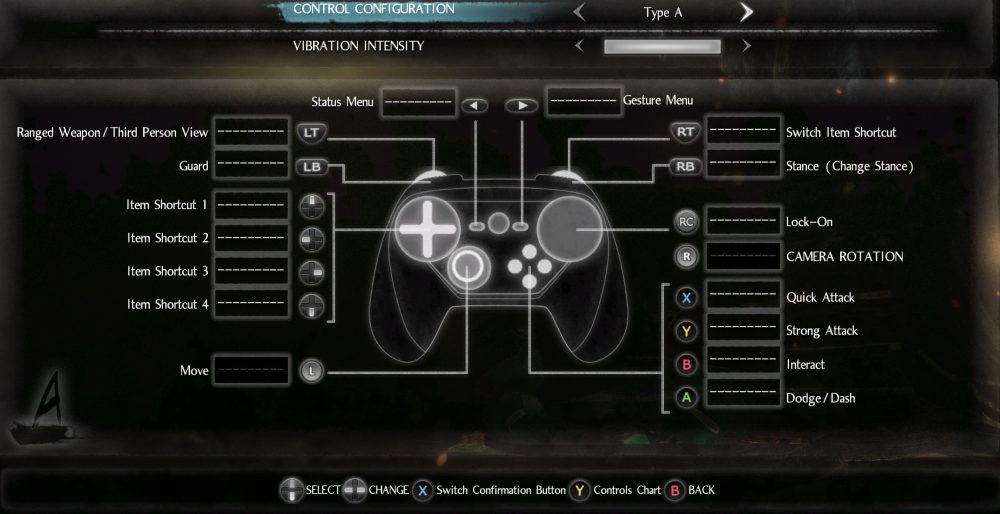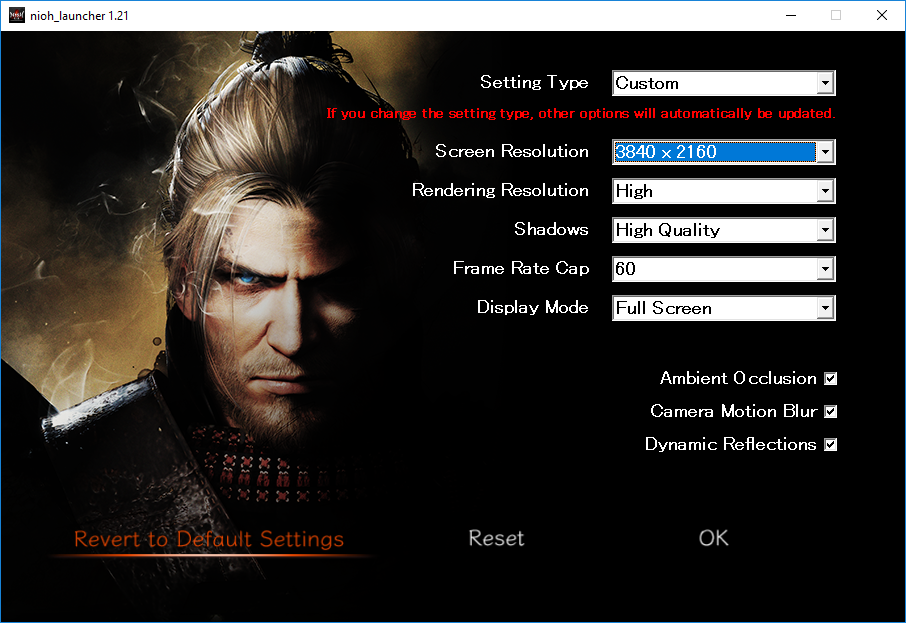Functional, but leaves a lot to be desired.
As we already reviewed Nioh on the PlayStation 4, which can be found here, we won’t be reviewing the PC version. Instead, we’ll be focusing on the PC port and seeing how it turned out. I know a lot of PC gamers were looking for this to make its way to the PC. And for the most part, the game is enjoyable on the PC. There are definitely some rough edges with this port.
For this, I’ve tested and played Nioh: Complete Edition on three different PC setups. The first is a high-end configuration, a mid-range/above average setup, and a lower end setup. You can see each of the PC configurations below.
High-end Machine:
- AMD Ryzen 7 1700 (Overclocked to 3.7Ghz)
- Nvidia GTX 1080 Ti (Nvidia driver 388.13)
- 16GB DDR4
- Windows 10 Pro (Not running Windows 10 Fall Creators Update – version 1709)
I was able to hit 1080p/1440p with a solid 60fps, with the highest settings. At 4K, 30 frames per second were possible. However, maintaining 60 frames at maxed settings was not. I had to drop the rendering to medium to accomplish this, and even then, it wasn’t a solid 60fps.
Medium/High Machine:
- Intel Xeon E3 1231 V3 (Equivalent to an i7-4770)
- Nvidia GTX 1080 (Nvidia driver 388.13)
- 16GB DDR3
- Windows 10 Pro (Not running Windows 10 Fall Creators Update – version 1709)
I was able to play on this machine at 1080p and 1440p with a solid 60fps, with the highest settings and changing rendering resolution to medium. At 4K, 30 frame was possible. However, maintaining 60 frames at maxed settings was not. I had to drop the rendering to medium to accomplish this, and even then, it wasn’t a solid 60fps.
Low/Medium Machine:
- AMD Ryzen 5 1600
- Nvidia GTX 1060 6GB (Nvidia driver 388.13)
- 16GB DDR3
- Windows 10 Pro (Not running Windows 10 Fall Creators Update – version 1709)
On the lower end, 1080p@60fps ran fine. Jumping to 1440p, I had to lower the quality to medium and set the rendering resolution to low. Once I did, I was able to hit 1440p@60fps. I didn’t even try to push 4K with this card.
You can see how each of these PCs faired in our YouTube Nioh playlist here.
While we’re at it, here are the official system requirements for playing Nioh on the PC.
Minimum
- OS: Windows 10 64bit, Windows 8.1 64bit, Windows 7 64bit
- Processor: Intel Core i5 3550 or over
- Memory: 6GB RAM
- Graphics: NVIDIA GeForce GTX 780 VRAM 3GB or over, AMD Radeon R9 280 VRAM 3GB or over
- DirectX: Version 11
- Network: Broadband Internet connection
- Storage: 100GB available space
- Sound Card: 16bit stereo, 48KHz WAVE file can be played
Recommended
- OS: Windows 10 64bit, Windows 8.1 64bit, Windows 7 64bit
- Processor: Intel Core i7 4770K or over
- Memory: 8GB RAM
- Graphics: NVIDIA GeForce GTX 1060 VRAM 6GB or over, AMD Radeon R9 380X VRAM 4GB or over
- DirectX: Version 11
- Network: Broadband Internet connection
- Storage: 100GB available space
- Sound Card: 16bit stereo, 48KHz WAVE file can be played
At first glance, it seems like Nioh: Complete Edition is just a port of the PlayStation version. There’s no way to adjust your resolution or graphical settings in-game. Instead, you have to set those up via a launcher. I found that to be a bit odd, but definitely not uncommon. In fact, we’ve seen this on a lot of ports of games over to the PC. In the launcher, you can select from the following settings.
- Very Low Quality (Rendering Resolution: Low/Shadows – Off/Frame Rate Cap – 30/Ambient Occlusion – On/Camera Motion Blur – Off/ Dynamic Reflections – On)
- High Quality (Rendering Resolution: High/Shadows – High Quality/Frame Rate Cap – 60/Ambient Occlusion – On/Camera Motion Blur – Off/ Dynamic Reflections – On)
- Action (Rendering Resolution: Medium/Shadows – Low Quality/Frame Rate Cap – 30/Ambient Occlusion – On/Camera Motion Blur – Off/ Dynamic Reflections – On)
- Cinemation (Rendering Resolution: Low/Shadows – Off/Frame Rate Cap – 60/Ambient Occlusion – On/Camera Motion Blur – Off/ Dynamic Reflections – On)
As you can see, each pre-defined configuration is set up for specific gameplay experiences. This way, you can select a config, and off you go. Of course, you don’t have to use those and opt-out for your own custom configuration.
Setting type (preset): Very Low Quality | Action | Cinematic | Highest Quality | Custom
Screen resolution: Whatever you set your resolution at.
Rendering resolution: Low | Medium | High (native to your resolution)
Shadows: Off | Low Quality | Medium Quality | High Quality
Framerate cap: 30fps or 60fps
Display mode: Windowed | Borderless | Fullscreen
Ambient Occlusion: Off or On
Camera motion blur: Off or On
Dynamic reflections: Off or On
However, there’s a bit of confusion that sets in, and that’s with the rendering resolution. After some testing, it would seem that this works in conjunction with the screen resolution. For example, if you set your resolution to 1080p and change the rendering resolution to high, you are potentially sampling. With this, we can assume the following.
- Rendering Resolution Low- 1.5x -2.0x resolution step down (900p – 720p?)
- Rendering Resolution Medium – 1.x resolution step down ( 1080p)
- Rendering Resolution High – rendering at native resolution
That said, this is merely an assumption based on what I’ve seen and how the GPU utilization spikes up when each of those settings is slowly increased. Sadly, I don’t have the means to give an exact answer. Yet, at the same time, I’m puzzled as to why Koei Tecmo went this route with the sampling/scaling and didn’t give them proper values (versus making us count pixels/guess). With all the settings maxed out and rendering resolution on high, this also means that even my machine had issues running this game at 4K. While with those same settings, I was able to hit and keep a constant 1440p@60fps.
Now, before we start seeing people saying this is a *bad* port. Remember that 4K puts a hefty tax on current generation hardware. A GTX 1080/1080Ti barely can get to maintain 60fps at 4K. With both cards, I had to drop some settings down to accomplish that. It still looked decent; I was able to obtain that 60fps, with some compromises. That said, it will depend if you’ll want to do the same or not. 1440p isn’t a bad looker either.
The frame rate options are rather limited. You have either 30 or 60 frames per second, and both are locked. I don’t see any way to unlock this, and there’s no way to tell if this lock is tied into the game’s logic. Meaning, suppose we could unlock the frame rate, would it break the game – similar to how this happened to Dark Souls 2 with the weapons durability bug. Running at 60fps, the game looks great, is smooth and responsive. As long as you are running in a resolution with optimal settings, the game runs fine. When it comes to the 30fps option, the same frame pacing issues that plagued the movie mode in the PlayStation 4 version have returned. There’s definitely a bit of frameskip; even though it’s locked at 30, I occasionally see it spike past that point. So it would seem that this is a hardcoded value, and it isn’t tied to V-Sync. At least based on the framerate trying to go above 30.
Game size, it weighs in at 30GB for the download. Once it’s uncompressed, it takes up 74GB of space on your hard drive. This is the game data, music, and some uncompressed videos used for demonstrations of various moves. There’s also NO Denuvo! Yes, Koei Tecmo has not included this now unless anti-tamper technology. I don’t know if this was due to how poorly Denuvo does its job anymore or performance-related issues. Regardless, I’m happy to see that it isn’t here, and I definitely didn’t miss it.
What about the controls?
Yes, as you’ve likely heard, there is no mouse support. The game doesn’t even include mouse support – think about that. There’s one thing to include mouse support, and it stinks. There’s another when the option is completely gone. That raises a few questions regarding this port and if Koei Tecmo even took this port seriously or not. I’d debated the lack of mouse support with several people, and in the end, they all raised valid concerns. All of which I agreed with – the support should have been included. Regardless if you or I play with mice with this sort of game or not. That should be our decision, not Koei Tecmo’s.
If you enjoy using the keyboard, the game is playable with it. I’ve tried it for an hour or so, and while it’s not my style, it works. Though without a mouse, it’s tougher than it should be. There’s also a catch, and it’s a huge one. There’s no way to remap the buttons for the keyboard. It doesn’t even show up in the controller section. It’s usable, as long as you can figure out the buttons, and sadly, it isn’t WASD. As for gamepads/controllers, I tested Nioh with an Xbox 360, Xbox One, and a Dualshock 4 controller (more on that below). Now, the game doesn’t show any of those controllers in the in-game options. Instead, it just shows Valve’s Steam controller layout.
The Xbox 360 and Xbox One controllers are natively supported. Dualshock 4, on the other hand, is not. Despite Steam supporting it, it’s still up to the game developers to add support for it or not. Thankfully, you can use DS4Windows or any other Dualshock emulating software to get around this. I happen to be familiar with DS4Windows and can report that it does work with both the official Sony DualShock 4 PC adaptor and Bluetooth adaptors. It’s worth pointing out that if you use a Dualshock 4 controller, the touchpad will still function as a mouse. It just doesn’t register in the game.
Something isn’t quite right here.
We’ll use this section to compile some of the bugs or quirks I’ve noticed with Nioh. That being said, your experience may be different than mine.
- The controller can stop responding at times. I haven’t been able to pinpoint the cause. Sometimes It happens during a playthrough, and at other times it doesn’t. It’s worth pointing out this has happened with multiple Xbox One controllers, wired and wireless.
- If you Alt+F4 out of the game, it could cause it to lock up. At that point, trying to kill the game via task manager is a game of hit and miss.
- Sometimes when starting the game in full-screen mode, it will launch in windowed mode. You’ll have to go to the options, change it from full-screen, then back again to correct it.
- There’s no option to quit the game on the main menu. Outside of Alt+F4, you’ll have to start the game to get to the in-game menu. Only then can you quit out of the game.
- In-game cinematics are locked to 30 frames per second.
- No way to remap keyboard buttons and zero mouse support.
- The keyboard graph is in the manual, not in-game.
If any more issues are found, we’ll update this article. But so far, this is all I’ve encountered.
Where are the PC-centric options?
I’m not going to sugar-coat this, and if I did, I’d be doing a huge disservice. This PC port is really rough. And sadly, it just goes to show that some developers are willing to take the easy route to port their once console-exclusive titles to the PC. In this case, Nioh: The Complete Edition is missing damn near every option that should be available in a PC port.
There’s no V-Sync, there’s no way to adjust the AA, there’s no FOV slider. You can’t remap keyboard buttons, and once again, the mouse isn’t supported at all. And while we have some options such as screen resolution, rendering resolution, shadows, and frame rate cap, that’s it. It would have been nice to tweak more aspects of the game, such as the texture and lighting quality.
Owners of 21:9 ratio/Ultra-widescreen monitors are also out of luck, as the ratio isn’t supported. Instead, you’re left with selecting a 16:9 ratio, which results in the game image being stretched. Your only alternative is to run the game in either borderless windowed or window mode. It won’t place black bars on the screen, but the image won’t be stretched, and the game will look better.
I’m also not a fan of being forced to exit the game to adjust my resolution. This is all handled via the launcher. So if you want to change the resolution and rendering resolution, you need to quit the game, launch the launcher, and adust it there. Why they couldn’t add those options in-game is puzzling, and it did introduce some frustration. Definitely not a fan of how this was approached.
Conclusion
So, we’ve talked about what options we have available, we’ve talked about the performance, and we’ve talked about what’s included vs. what’s missing. So, let’s wrap this up and answer a question that I’m sure many of you are dying to ask. Is the game worth picking up? To me, it is. However, the answer isn’t so straightforward as I’d like to say it is.
If you already have this on the PlayStation 4 and you’re happy with the performance, then this isn’t for you. If you are new to the game and want to pick it up on the PC or double-dip, then read on. That said, if you have the hardware, then the game will run fine for you at 1080p or 1440p. If you’re on the lower end of the minimal requirements, you’re going to have to drop the setting down to get a playable version. This does drop the IQ, and it’s an unfortunate trade-off.
The PC version does what the PS4 or PS4 Pro cannot do, and that’s run Nioh at 1440p@60fps. Again, if you have the hardware. The PS4 is stuck at 1080p as the highest resolution, with the cost being 30fps. You can play it at 60fps, but you’ll also experience a drop in resolution – dropping down to as much as 720p. Here, you’ll enjoy that 60fps with 1080p and 1440p, and that’s a good win.
Despite the missing PC-centric options and somewhat rough performance, this port isn’t that bad. With 1440p maxed out, the game looked and performed amazingly. I would have loved a 60fps locked experience at 4K with the same settings, but not even a GTX 1080 Ti paired with a Ryzen 1700 was able to accomplish this. Sure, It was playable once I dropped some of the settings down. And as it was pointed out, there’s little one can do about 4K, since it is 4x the pixel count compared to 1080p. We aren’t at the point where we can hit 60fps or above with the current GPU’s with most games. At least, not with single GPU solutions.
There are definitely signs that this direct PS4 port, but it isn’t the end of the world. All things considered, you’re getting access to one of the PS4’s best titles, with little to no performance hit and the ability to lower IQ to hit your desired framerate. Something that isn’t possible on the PS4.
So, in the end, would I recommend Nioh: Complete Edition for PC? Yes, I definitely would and do.
With the right setup and using a gamepad, Nioh is an enjoyable and passable PC experience. There’s lots of content, the gameplay is fun (if you like this gameplay style). If you can get around the issues, which does put a damper on the experience, the game is amazing. Hopefully, Koei Tecmo keeps an eye on the PC community and attempts to fix the issues and complaints that I’ve addressed and likely more to come to the surface once the game is released.
I’m a big fan of games like Nioh. Dark Souls, The Surge, Lords of the Fallen, etc. So as you can imagine, I’m happy to see that Koei Tecmo did decide to port this over to the PC. And for a port, it’s not that bad. Yes, I would like to see some PC-centric options, but the game is playable and enjoyable, as I said above. That said, we need more of these games, console-exclusive games from the Sony camp, to make their way over to the PC.
Hopefully, this trend continues (not the crappy port part), and we’ll see even more of them make the jump.